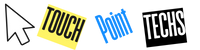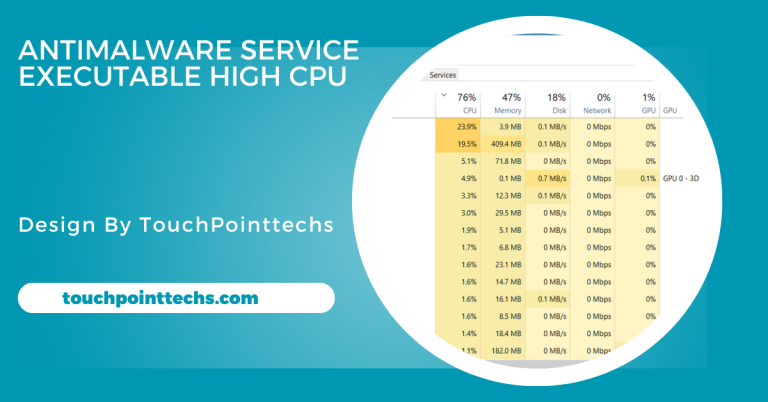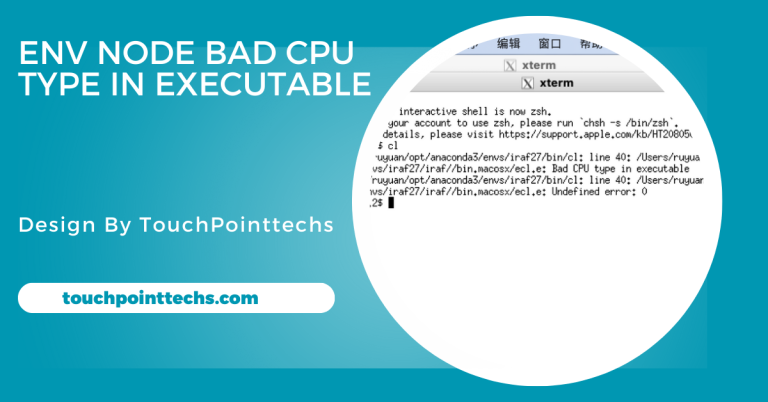Uplift Cpu Holder – A Comprehensive Guide for Workspace Optimization!
The Uplift CPU holder optimizes workspace by elevating your CPU off the floor, enhancing organization and airflow. Its adjustable design ensures a perfect fit for any workstation.
In this guide, we’ll explore the features, benefits, installation, and maintenance of the Uplift CPU holder to help you determine if it’s the right addition to your workspace.
Table of Contents
What Is an Uplift CPU Holder?
An Uplift CPU holder is a device designed to mount your computer’s central processing unit (CPU) under your desk. It keeps the CPU off the floor or desk surface, thus freeing up space, improving air circulation around the unit, and protecting it from dust and accidental damage.
Whether you’re working in a corporate office or a home setup, the Uplift CPU holder can enhance your workspace by keeping your CPU secure, tidy, and accessible.Uplift CPU holders are especially popular in adjustable standing desks and workstations where users prioritize cleanliness, organization, and efficiency.
Key Features of the Uplift CPU Holder:
An Uplift CPU holder comes with several well-thought-out features that make it a highly practical accessory for workstations. Below are the key elements that define its functionality:
Adjustable Size
One of the standout features of most Uplift CPU holders is their adjustability. These holders are designed to fit a wide variety of CPU sizes, from compact office towers to larger gaming rigs. You can modify the holder’s width and height to accommodate your CPU snugly, ensuring that it stays securely in place regardless of its size.
360-Degree Swivel Functionality:
Many Uplift CPU holders come with 360-degree swivel functionality. This means you can easily rotate your CPU to access the back ports without the need to crawl under your desk.
The swivel feature is particularly useful for those who frequently need to plug in or unplug cables, USB devices, or peripherals. It saves both time and effort while preventing strain on your body.
Sturdy Construction:
Durability is a critical feature when selecting any piece of office furniture or accessory, and the Uplift CPU holder does not disappoint. Made from high-quality materials such as steel, aluminum, or reinforced plastic, these holders are built to last.
They can safely support even heavier CPUs without the risk of bending or breaking, providing long-term stability for your equipment.
Space-Saving Design:
A key selling point of an Uplift CPU holder is its space-saving design. By mounting your CPU under the desk, you free up valuable desk space that can be used for other items such as monitors, office supplies, or decorations.
In addition, this design prevents your CPU from being placed directly on the floor, where it could collect dust or be accidentally kicked or damaged.
Sliding Mechanism:
Some models of the Uplift CPU holder feature a sliding track, allowing you to slide the CPU in and out from under the desk. This can provide better access when needed, especially if you need to frequently make adjustments to the CPU, like swapping cables or accessing different ports.
Benefits of Using an Uplift CPU Holder:
The advantages of using an Uplift CPU holder go beyond just clearing up desk space. Here are the primary benefits you can expect:
Keeps Your Workspace Clutter-Free:
One of the most notable advantages of an Uplift CPU holder is how it helps keep your workspace organized. In modern offices or home setups, where multi-monitor configurations and peripherals can quickly clutter up a desk, mounting the CPU under your desk frees up significant space.
This allows you to maintain a tidy and productive environment, which is proven to boost focus and efficiency.
Protects Your CPU from Accidental Damage:
Placing your CPU on the floor leaves it vulnerable to several risks. It could be accidentally kicked, have objects dropped on it, or be exposed to dust and moisture. A mounted Uplift CPU holder lifts the CPU off the ground, protecting it from these potential hazards.
Additionally, keeping it in a holder prevents it from being inadvertently knocked over, ensuring the safety and longevity of your computer hardware.
Improves Airflow and Cooling:
Adequate airflow is essential for the proper functioning and longevity of your CPU. Poor ventilation can lead to overheating, which can cause hardware failure and reduce the lifespan of your computer.
An Uplift CPU holder allows better airflow around your CPU compared to simply placing it on the floor. By keeping your computer elevated and off surfaces where dust accumulates, the holder facilitates better ventilation, which is essential for cooling.
Better Cable Management:
Cable clutter can be a nightmare in any workspace, leading to tangling, confusion, and even equipment failure. Using an Uplift CPU holder makes cable management much easier. With the CPU mounted under the desk, you can neatly route cables behind the desk, out of sight.
This not only improves the aesthetics of your workspace but also reduces the chances of cables being accidentally pulled out or tangled.
Increases Ergonomic Comfort:
The 360-degree swivel feature of the Uplift CPU holder makes it easy to access ports and cables on the back of the CPU without straining your back or twisting awkwardly. Instead of having to crouch or stretch to reach behind your CPU, you can simply rotate it to the desired angle, making adjustments far more ergonomic and convenient.
How to Choose the Right Uplift CPU Holder:
When selecting an Uplift CPU holder, there are several factors you should consider to ensure you get the most suitable model for your needs:
- Size Compatibility: Before purchasing a CPU holder, measure your CPU’s dimensions (height, width, and depth) to ensure the holder will fit your computer. Many Uplift CPU holders are adjustable, but it’s still important to check the size compatibility. Verify that the model you’re considering can accommodate your CPU’s size and weight.
- Weight Capacity: Ensure that the Uplift CPU holder you choose can support the weight of your CPU. Most holders are designed to handle standard desktop tower weights, but if your CPU is particularly heavy (e.g., for gaming setups or servers), double-check the weight capacity of the holder. Overloading the holder could lead to instability or even damage to your desk and CPU.
- Desk Type and Space: Different desks have different under-desk clearance and structural designs. Before purchasing an Uplift CPU holder, assess whether your desk has enough space to mount the CPU holder securely. Some desks may have crossbars or low clearance that could interfere with installation.
- Swivel and Sliding Features: For ease of access, choose an Uplift CPU holder that has swivel or sliding functionality. If you frequently need to access the back of your CPU for port changes or cable adjustments, these features will make your life easier. Being able to rotate or slide the CPU will prevent you from having to awkwardly crawl under your desk.
How to Install an Uplift CPU Holder:
Installing an Uplift CPU holder is a straightforward process that you can do yourself in a short amount of time. Follow these steps for a smooth installation:
Step 1: Gather Your Tools
First, gather the necessary tools. Most installations will require a screwdriver, measuring tape, a pencil for marking holes, and possibly a drill. Some Uplift CPU holders come with all the mounting hardware you need, but it’s a good idea to double-check before you start.
Step 2: Choose a Location
Pick the ideal spot under your desk where you want the CPU holder to be mounted. Make sure it provides enough clearance for both the CPU and your legs. You’ll also want to ensure that the CPU is easily accessible and that the holder doesn’t interfere with other objects under the desk.
Step 3: Mark the Drill Points
Use the measuring tape to position the bracket under your desk, and then mark the locations where you will drill holes. Double-check your measurements to ensure the holder will be aligned properly.
Step 4: Install the Bracket
Secure the bracket to the underside of the desk using the provided screws and hardware. Follow the manufacturer’s instructions closely to ensure the bracket is mounted securely.
Step 5: Attach the CPU Holder and Adjust
Once the bracket is securely in place, attach the CPU holder and adjust it to fit your CPU. Make sure the straps or clamps are tightened to hold the CPU snugly in place.
Step 6: Test the Swivel or Slide Function
After installation, test the swivel or slide function (if your model includes these features) to make sure everything is working correctly.
Tips for Maintaining Your Uplift CPU Holder:
To get the most out of your Uplift CPU holder, you should perform regular maintenance:
Clean the Holder Regularly:
Dust can accumulate on the holder and your CPU over time. Use a soft cloth to regularly wipe down both the holder and the CPU to keep them dust-free. This also helps prevent dust from entering the CPU, which could affect performance.
Check Fasteners Periodically:
The screws and fasteners that hold the CPU in place may loosen over time, especially if you frequently swivel or slide the holder. Periodically check all screws and fasteners to ensure everything is tight and secure.
Monitor for Wear and Tear:
While Uplift CPU holders are built to last, it’s always a good idea to check for any signs of wear and tear. If you notice any damage, such as cracks in the material or loosened components, it may be time to replace the holder to avoid potential damage to your CPU.
FAQ’s
1. What is an Uplift CPU holder?
An Uplift CPU holder is a device that mounts your computer’s CPU under the desk, keeping it off the floor for better organization, airflow, and protection from damage.
2. How does the Uplift CPU holder improve workspace organization?
By keeping the CPU under the desk, it frees up valuable desk space for other items and helps prevent clutter from cables and peripherals.
3. Is the Uplift CPU holder easy to install?
Yes, the Uplift CPU holder can be easily installed with basic tools by following the manufacturer’s instructions, typically requiring just a screwdriver and a measuring tape.
4. Can the Uplift CPU holder accommodate different CPU sizes?
Most Uplift CPU holders are adjustable and can fit a variety of CPU sizes, from compact towers to larger gaming rigs.
5. How can I maintain my Uplift CPU holder?
Regular maintenance involves cleaning dust off the holder and CPU, checking fasteners for tightness, and monitoring for any signs of wear and tear to ensure longevity.
Conclusion
In summary, the Uplift CPU holder optimizes workspace by elevating your CPU, improving organization and airflow. Its adjustable design and sturdy build enhance safety and ergonomics, making it a valuable addition to any workstation.