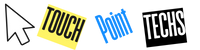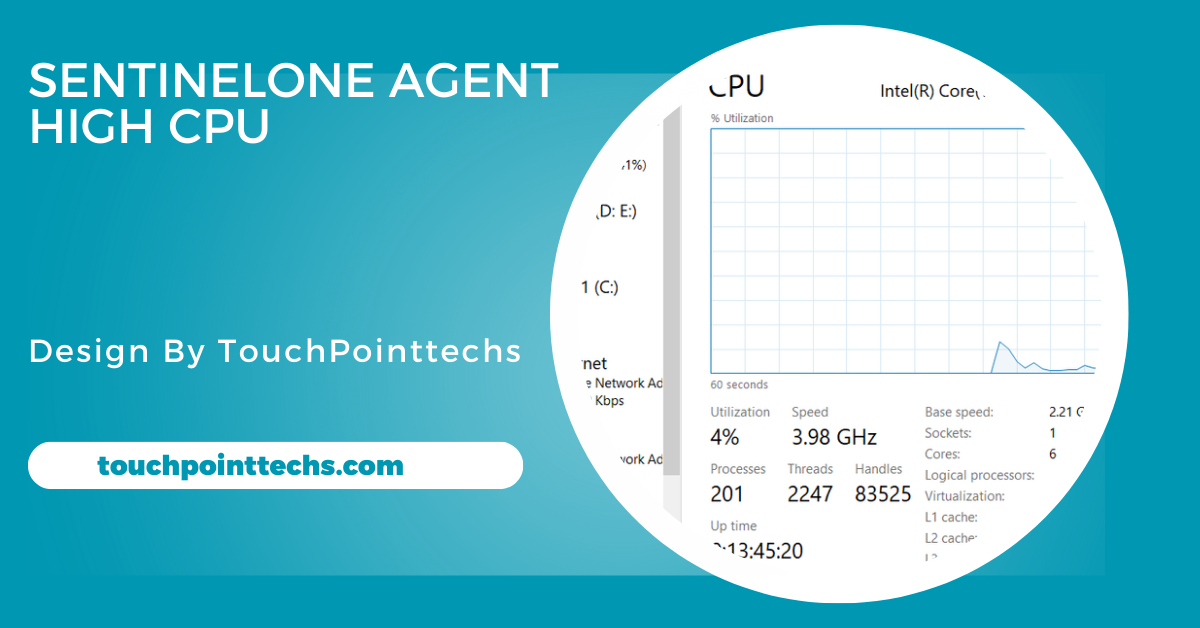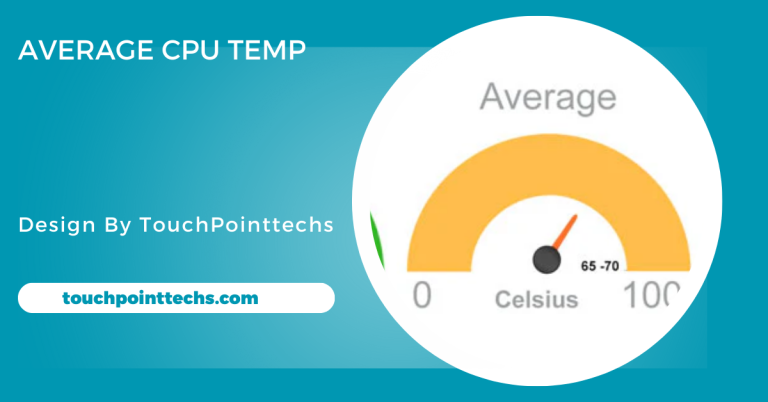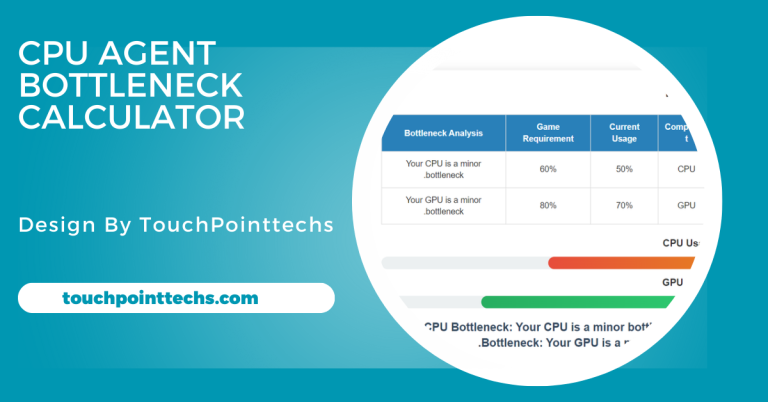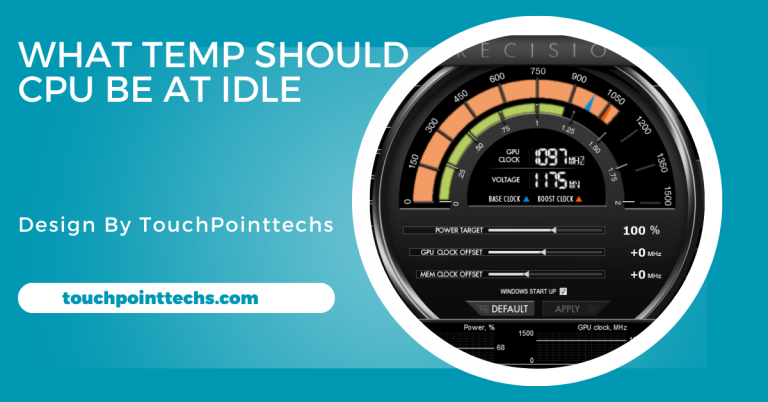Sentinelone Agent High Cpu – Understanding the Problem and How to Fix It!
The article explains that SentinelOne agent’s high CPU usage is caused by real-time scanning and outdated software, and suggests updating the agent and adjusting settings to fix it.
In this article, we’ll explain why the SentinelOne agent high CPU usage occurs, how to troubleshoot the issue, and steps to reduce CPU consumption. Our guide will provide easy-to-follow solutions to ensure your system runs smoothly while maintaining top-level security.
Table of Contents
What is the SentinelOne Agent?
The SentinelOne agent is a software component that runs on your computer or server to monitor and protect the device from various security threats. It performs real-time scanning, behavior monitoring, and threat detection to ensure your system is safe from attacks. The agent works continuously in the background, which is necessary for detecting and neutralizing threats before they can harm your device.
However, like any software that runs continuously, the SentinelOne agent can sometimes use more system resources, especially CPU power, which may lead to performance issues.
Why Does SentinelOne Agent Use High CPU?
There are several reasons why the SentinelOne agent might use a high amount of CPU resources. Some of the common causes include:
Real-Time Scanning:
The SentinelOne agent constantly scans your files and processes for potential threats. If you’re performing tasks that involve large file transfers or opening many files at once, the agent may increase CPU usage to scan everything in real time.
System Resource Conflicts:
Sometimes, the SentinelOne agent may conflict with other applications or services that also require system resources, leading to high CPU usage.
Outdated Software:
Running an outdated version of the SentinelOne agent or operating system can cause inefficiencies, which may result in high CPU usage. Always keeping your software up to date can help avoid this issue.
Scheduled Scans:
If the SentinelOne agent is performing a scheduled full system scan, it will use more CPU resources during that time, especially if the scan is resource-intensive.
Misconfigurations:
Incorrect settings within the SentinelOne management console or on the agent itself may cause the software to overuse CPU resources.
How to Identify SentinelOne Agent High CPU Usage:
Before fixing the problem, it’s essential to confirm that the SentinelOne agent is the cause of high CPU usage. Here are the steps to check if the SentinelOne agent is consuming too much CPU:
Open Task Manager (Windows):
Press Ctrl + Shift + Esc to open the Task Manager on Windows. Look for the “Processes” tab and find SentinelOne agent or SentinelAgent.exe in the list of processes. If you see that it’s using a large percentage of CPU, then it’s contributing to the performance problem.
Check Activity Monitor (Mac):
On Mac, open the Activity Monitor by searching for it in Spotlight or navigating to Applications > Utilities > Activity Monitor. Look for SentinelOne agent in the list and observe its CPU usage.
SentinelOne Management Console:
You can also use the SentinelOne Management Console to monitor the performance of the agents deployed across your systems. This tool can help identify whether multiple devices are experiencing high CPU usage due to the SentinelOne agent.
How to Fix SentinelOne Agent High CPU Usage:
Once you’ve confirmed that the SentinelOne agent is causing high CPU usage, there are several steps you can take to fix the issue.
1. Update SentinelOne Agent
One of the easiest ways to resolve high CPU issues is by ensuring the SentinelOne agent is up to date. Outdated software can lead to performance problems due to unpatched bugs or inefficiencies. Follow these steps:
- Check for updates using the SentinelOne Management Console or by contacting your system administrator.
- Ensure that both the agent and management console are running the latest versions.
2. Adjust Real-Time Scanning Settings
If you notice that the SentinelOne agent is consuming high CPU during specific activities like file transfers, you can adjust the real-time scanning settings to reduce the load:
- Open the SentinelOne Management Console.
- Navigate to the Policies section and look for real-time scanning options.
- You can modify the scanning depth or schedule scans during off-peak hours when CPU usage won’t interfere with your regular activities.
3. Exclude Certain Files or Applications
To further reduce CPU usage, consider creating exclusions for files or applications that you trust. By excluding these items from real-time scanning, the SentinelOne agent will skip them, reducing the load on your system:
- Access the exclusion settings in the SentinelOne console.
- Add trusted files, folders, or applications that don’t require scanning.
- Save your changes and monitor CPU usage to see if the issue improves.
4. Change Scheduled Scan Times
If the SentinelOne agent runs scheduled scans during times of high activity, it can lead to significant CPU usage spikes. To prevent this, you can adjust the scheduled scan times:
- Go to the scan schedule in the SentinelOne Management Console.
- Choose a time when the system is typically idle, such as during lunch breaks or after working hours.
- Ensure that scans are spaced out and not too frequent to avoid resource overuse.
5. Reduce CPU Resource Allocation
Some systems allow you to reduce the CPU allocation for specific processes. You can use the Task Manager on Windows or Activity Monitor on Mac to manually limit the CPU usage of the SentinelOne agent:
- In Task Manager, right-click on SentinelAgent.exe and select “Set Affinity” to reduce the number of CPU cores it can use.
- On Mac, you may need to use third-party software to manage process priority.
6. Reinstall SentinelOne Agent
If none of the above methods work, you might need to reinstall the SentinelOne agent. Corrupted or incomplete installations can cause high CPU usage. Follow these steps:
- Uninstall the existing SentinelOne agent from your system.
- Download the latest version from SentinelOne’s official website or your company’s internal software repository.
- Reinstall the agent and monitor the CPU usage.
How to Prevent SentinelOne Agent High CPU in the Future:
Preventing SentinelOne agent high CPU usage requires a combination of proper maintenance and system optimization. Here are some tips to ensure your system continues to run smoothly:
Keep Software Updated:
Regularly update both the SentinelOne agent and your operating system. These updates often contain performance improvements and bug fixes that can help prevent CPU overuse.
Review Scanning Policies:
Periodically review your SentinelOne scanning policies to ensure they are optimized for your current environment. If your system processes change, adjust the policies accordingly to avoid unnecessary CPU strain.
Monitor System Performance:
Use system monitoring tools to regularly check the CPU usage of the SentinelOne agent and other critical processes. By doing this, you can catch performance issues early before they become significant problems.
FAQ’s
1. What is the SentinelOne agent?
The SentinelOne agent is a security software that runs on devices to detect and prevent threats by continuously scanning files and processes.
2. Why does SentinelOne agent use a high CPU?
High CPU usage can occur due to real-time scanning, system resource conflicts, outdated software, or misconfigured settings.
3. How can I check if SentinelOne agent is causing high CPU usage?
You can check CPU usage through Task Manager (Windows), Activity Monitor (Mac), or the SentinelOne Management Console.
4. What should I do if SentinelOne is using too much CPU?
You can update the agent, adjust real-time scanning settings, create file exclusions, or reschedule scans during off-peak times.
5. How can I prevent high CPU usage from SentinelOne agent in the future?
Regularly update software, review scanning policies, and monitor system performance to prevent high CPU usage.
Conclusion
In conclusion, managing high CPU usage by the SentinelOne agent involves updating the software, adjusting real-time scanning settings, and optimizing system configurations. Regular monitoring and timely updates can help prevent future performance issues. By following these steps, you can maintain security without compromising system efficiency.