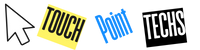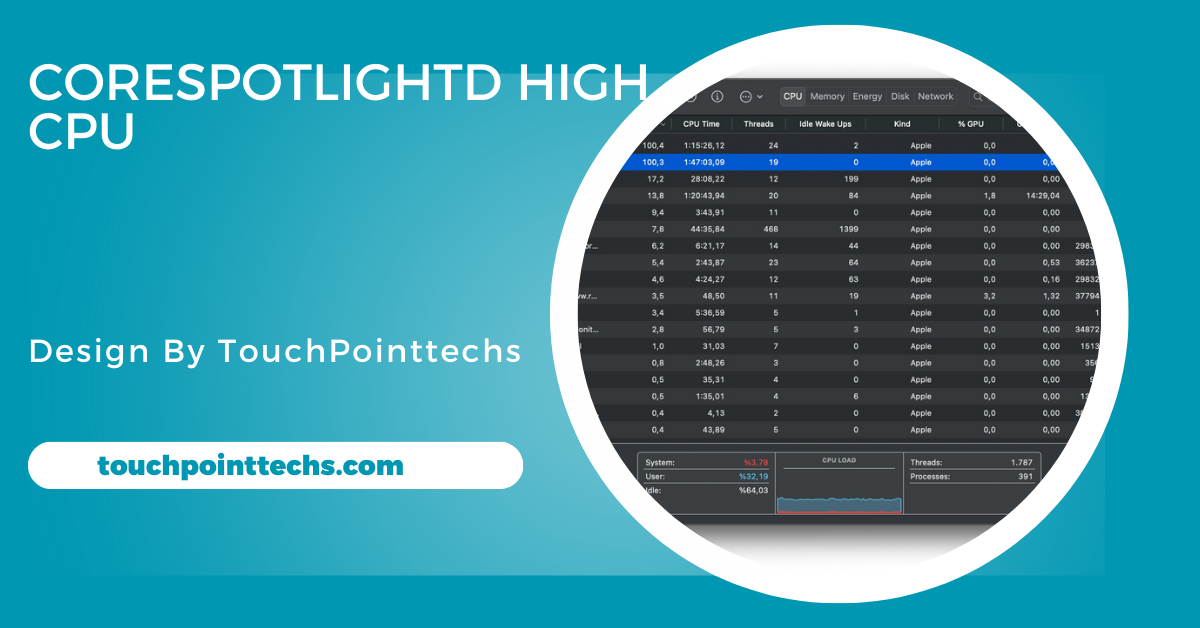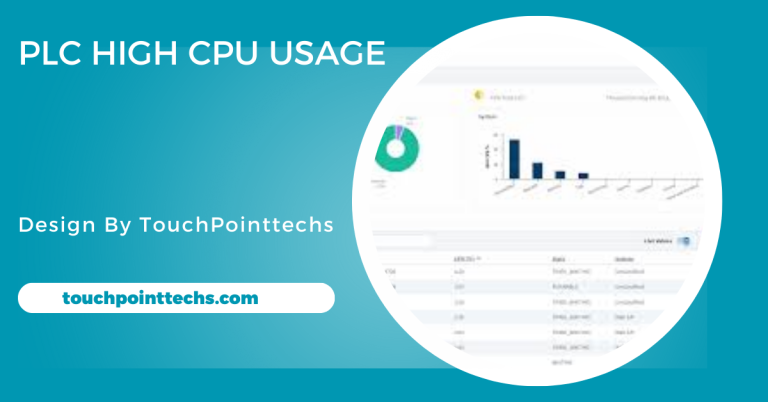Corespotlightd High Cpu – Causes and Solutions!
CoreSpotlightd indexes data for Spotlight search but may cause high CPU usage. Restarting, reindexing, or updating macOS can fix it.
CoreSpotlightd is a background process in macOS systems, primarily responsible for indexing and searching data on your device. While it’s an important feature for smooth searching and navigation, many users have reported issues with CoreSpotlightd consuming an unusually high amount of CPU, leading to slower system performance and reduced battery life.
In this article, we will explore the reasons behind this issue and provide solutions to fix CoreSpotlightd high CPU usage.
Table of Contents
What is CoreSpotlightd?
CoreSpotlightd is a process related to Spotlight, the built-in search feature on macOS. It helps index files, apps, documents, and other content, allowing users to quickly find what they need. This background service ensures that search results are fast and accurate. However, if CoreSpotlightd starts using too many system resources, it can negatively affect your computer’s overall performance.
The Role of CoreSpotlightd:
CoreSpotlightd’s main job is to scan, catalog, and organize the data stored on your Mac. This data can include emails, documents, photos, and even installed applications. By creating an index of all this information, Spotlight can quickly deliver search results. The more data on your device, the more work CoreSpotlightd has to do.
Common Causes of CoreSpotlightd High CPU Usage:
There are several reasons why CoreSpotlightd might start consuming a high amount of CPU. Let’s take a look at some of the most common causes.
Large Amount of Data to Index:
If you have a large amount of files or recently added new data (such as after transferring files or installing new applications), CoreSpotlightd will need to process and index all that new information. This process can take time, and during this period, the CPU usage may spike.
Corrupted Files:
Sometimes, corrupted or unreadable files can cause CoreSpotlightd to get stuck in an indexing loop, which leads to continuous high CPU usage. If the process encounters a problematic file, it may keep trying to index it, using more resources than necessary.
Application Conflicts:
Some third-party applications may interfere with the normal operation of CoreSpotlightd. These apps might store files in a format that’s difficult for Spotlight to index, causing the system to work harder to process them.
Disk Problems:
Issues with your hard drive, such as disk errors or insufficient space, can also cause CoreSpotlightd to behave abnormally. If your drive has errors, Spotlight might struggle to index data correctly, leading to higher CPU consumption.
How to Check CoreSpotlightd’s CPU Usage:
Before jumping into solutions, it’s important to confirm that CoreSpotlightd is indeed the process causing high CPU usage on your Mac.
Open Activity Monitor:
To check if CoreSpotlightd is consuming too many resources, follow these steps:
- Open Finder and navigate to Applications.
- Go to the Utilities folder and open Activity Monitor.
- In Activity Monitor, click on the CPU tab.
- Look for the process named CoreSpotlightd and observe its CPU usage.
If you see that CoreSpotlightd is using a significant percentage of your CPU, then it’s likely the cause of your system slowdown.
Solutions to Fix CoreSpotlightd High CPU Usage:
Now that we understand the causes of CoreSpotlightd high CPU usage, let’s go through some solutions to resolve the issue.
Restart Your Mac:
The simplest solution to many macOS problems is a restart. Restarting your system can help stop any processes that may be stuck or using too many resources.
- Click on the Apple logo in the top-left corner of your screen.
- Select Restart from the drop-down menu.
This will refresh all background processes and may resolve the issue temporarily.
Rebuild Spotlight Index:
If CoreSpotlightd is struggling with a large amount of data or corrupted files, rebuilding the Spotlight index can help.
Steps to Rebuild the Index:
- Open System Preferences and click on Spotlight.
- Go to the Privacy tab.
- Click the + button and add your entire hard drive to the exclusion list.
- After a few seconds, remove the hard drive from the exclusion list.
This will force Spotlight to reindex your entire system, potentially solving the high CPU usage problem.
Check for Corrupted Files:
If CoreSpotlightd is stuck trying to index corrupted files, you can use Disk Utility to check for disk errors and repair them.
Steps to Use Disk Utility:
- Open Finder and go to Applications > Utilities > Disk Utility.
- Select your hard drive from the left panel.
- Click First Aid and follow the on-screen instructions to check for and repair any disk issues.
Disable Spotlight for Specific Folders:
If CoreSpotlightd is consuming too many resources due to specific files or applications, you can prevent Spotlight from indexing certain folders.
Steps to Exclude Folders from Spotlight:
- Open System Preferences and click on Spotlight.
- Go to the Privacy tab.
- Click the + button and add any folders you don’t want Spotlight to index.
By limiting the amount of data Spotlight has to process, you can reduce CoreSpotlightd’s CPU usage.
Update macOS and Applications:
Make sure your macOS and any third-party applications are up to date. Outdated software can cause compatibility issues with system processes like CoreSpotlightd.
Steps to Update macOS:
- Click on the Apple logo in the top-left corner of your screen.
- Select System Preferences > Software Update.
- If an update is available, click Update Now.
Preventing Future CoreSpotlightd High CPU Usage:
To prevent future instances of CoreSpotlightd consuming too many system resources, follow these best practices:
- Keep Your macOS Up to Date: Apple regularly releases updates to improve performance and fix bugs. Keeping your system updated can help prevent issues with background processes like CoreSpotlightd.
- Manage Your Disk Space: Make sure to regularly clean up your hard drive to prevent it from becoming too full. A full hard drive can lead to slow indexing and high CPU usage.
- Avoid Indexing Large Files: If you frequently work with large files (such as video projects or design files), consider excluding them from Spotlight’s indexing to reduce the workload on CoreSpotlightd.
What is corespotlightd on a Mac activity monitor?
CoreSpotlightd in Mac’s Activity Monitor is a background process responsible for managing the indexing of files and data for the Spotlight search feature. It helps organize and catalog data such as documents, apps, and emails, allowing quick access through Spotlight. If you notice CoreSpotlightd using a high percentage of CPU in Activity Monitor, it may indicate that it’s working on indexing large amounts of data or encountering issues like corrupted files.
Why is my CPU spiking so high?
A CPU spike occurs when a process or application suddenly uses a large amount of processing power. Common reasons for high CPU usage include:
- Background Processes: Certain apps or system processes (like CoreSpotlightd) may be running intensive tasks, such as file indexing or updates.
- Malware: Viruses or malicious software can cause unusually high CPU usage.
- Software Bugs: Outdated or faulty apps may cause CPU spikes.
- Heavy Applications: Running demanding programs like video editors or games can max out CPU resources.
- Too Many Apps: Running multiple apps simultaneously can overload the CPU.
Checking Activity Monitor can help identify the specific process causing the spike.
FAQ’s
1. What causes CoreSpotlightd to use high CPU?
CoreSpotlightd uses high CPU when indexing large amounts of data, dealing with corrupted files, or encountering application conflicts.
2. How can I check CoreSpotlightd’s CPU usage?
You can check CoreSpotlightd’s CPU usage through the Activity Monitor by searching for the process and observing its percentage of CPU usage.
3. How do I fix high CPU usage caused by CoreSpotlightd?
Fixes include restarting your Mac, rebuilding the Spotlight index, checking for corrupted files, and disabling Spotlight for specific folders.
4. Can I disable CoreSpotlightd to reduce CPU usage?
You can reduce CoreSpotlightd’s CPU usage by excluding specific folders from Spotlight indexing instead of fully disabling it.
5. Does updating macOS help with CoreSpotlightd high CPU usage?
Yes, keeping macOS updated can fix compatibility issues and bugs that may lead to high CPU usage by CoreSpotlightd.
Conclusion
In conclusion, CoreSpotlightd plays an essential role in indexing macOS data for efficient searches. However, it can lead to high CPU usage due to large data, corrupted files, or disk issues. Regular system maintenance, updates, and managing Spotlight’s indexing preferences can help minimize these performance problems.