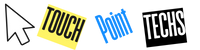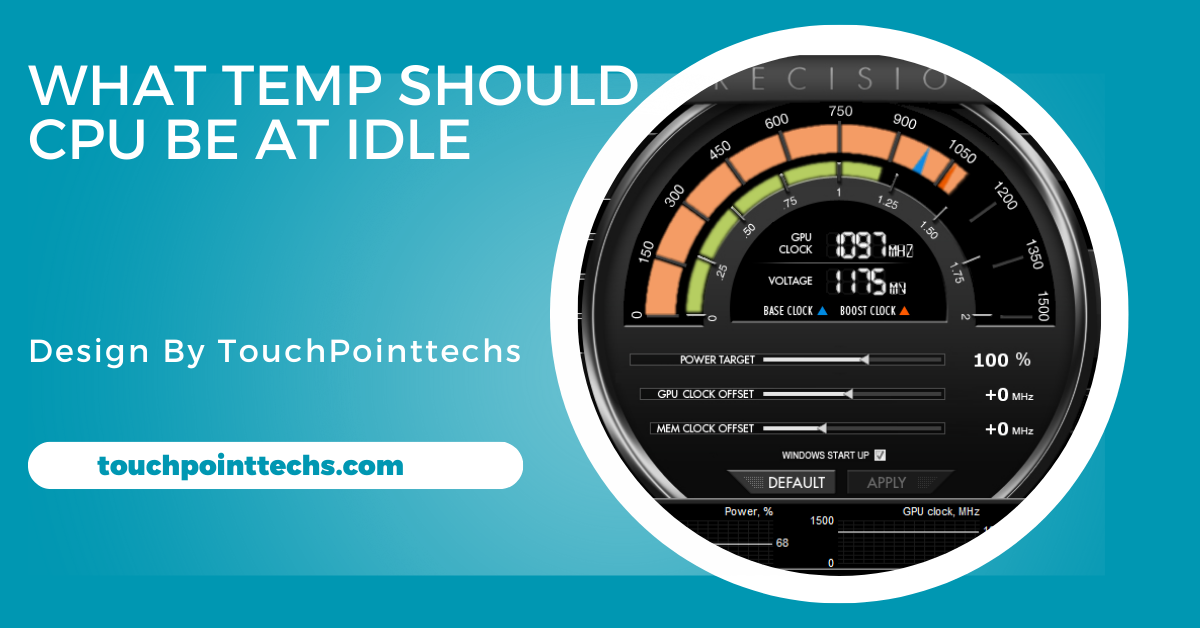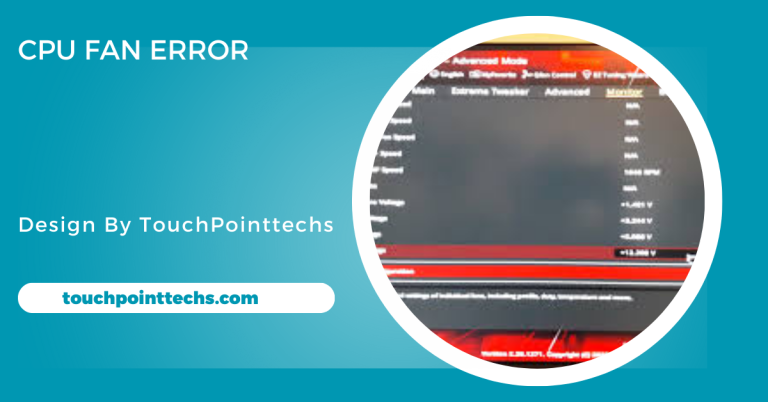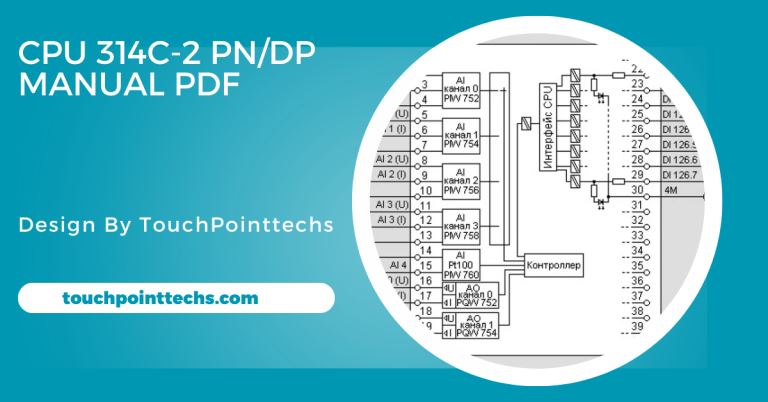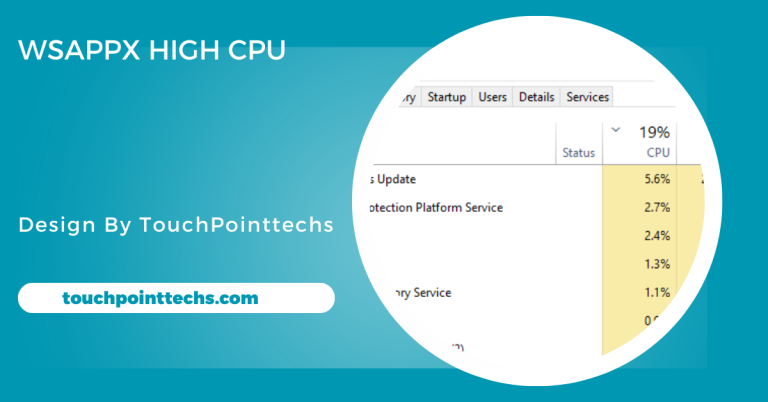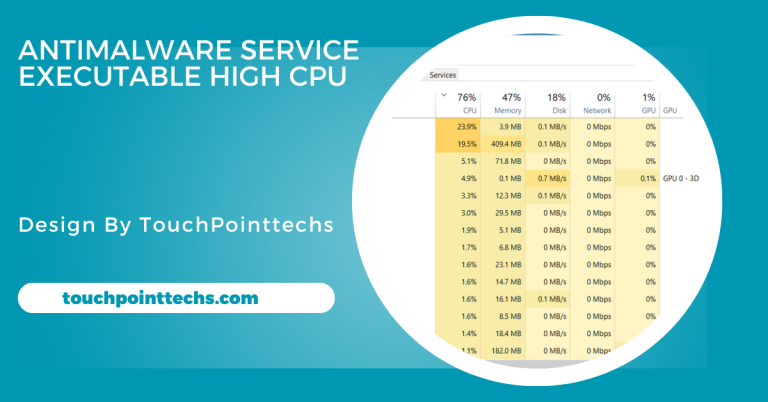What Temp Should Cpu Be At Idle – A Complete Guide!
The ideal idle temperature for Intel CPUs is 30°C to 50°C (86°F to 122°F), and for AMD CPUs, it’s 30°C to 45°C (86°F to 113°F). Higher temperatures may indicate cooling issues.
This article will discuss the ideal temperature range for your CPU while it is idle, factors that affect CPU temperature, how to monitor and manage temperature, and tips for keeping your CPU cool.
Table of Contents
What Is a CPU?
The CPU (Central Processing Unit) is often referred to as the brain of a computer. It performs calculations, runs applications, and processes instructions that allow your computer to function. The CPU has multiple cores, which allow it to perform several tasks simultaneously. As it operates, the CPU generates heat, making it essential to monitor and manage its temperature.
Why CPU Temperature Matters:
CPU temperature is crucial for several reasons:
- Performance: A CPU running at high temperatures can lead to performance issues, such as thermal throttling, where the CPU reduces its speed to prevent overheating.
- Longevity: High temperatures can damage the CPU and other components over time, leading to reduced lifespan and potential hardware failures.
- Stability: Maintaining an appropriate CPU temperature ensures system stability, preventing crashes and errors during operation.
What Is Idle CPU Temperature?
Idle temperature refers to the CPU’s temperature when it’s not engaged in demanding tasks, such as gaming or video rendering. During this state, the CPU handles background processes and basic functions. Monitoring idle temperature is essential, as it reflects the efficiency of your cooling system and helps prevent overheating issues.
Ideal CPU Idle Temperature Range:
The ideal temperature for a CPU at idle can vary based on several factors, including the CPU model, cooling system, and overall environment. However, a general guideline is as follows:
- Intel CPUs: The idle temperature should be between 30°C to 50°C (86°F to 122°F).
- AMD CPUs: The idle temperature should be around 30°C to 45°C (86°F to 113°F).
If your CPU temperature is higher than this range when idle, it may indicate cooling issues or poor airflow in your system.
Factors Affecting CPU Temperature:
Several factors can influence your CPU’s idle temperature, and understanding these elements can help you maintain optimal performance:
Cooling Solution:
The type of cooling system you use greatly affects CPU temperature. Common cooling solutions include:
- Air Coolers: These are the most common type of cooling, utilizing fans to dissipate heat. When installed correctly, they can effectively keep CPUs cool and are often sufficient for standard computing tasks.
- Liquid Coolers: Liquid cooling systems are more efficient than air coolers, using liquid to transfer heat away from the CPU. This type of cooling is particularly beneficial for overclocked CPUs or those running intensive applications, ensuring better temperature management during demanding tasks.
Ambient Temperature:
The temperature of the room where your computer is located also affects idle temperatures. A hot environment can cause your CPU to run warmer even at idle. Conversely, a cooler environment helps maintain lower CPU temperatures. It’s essential to consider your workspace’s temperature when evaluating your CPU’s thermal performance.
Case Airflow:
Good airflow in your computer case is crucial for maintaining a cool CPU. Inadequate space for air circulation can lead to heat buildup, resulting in higher temperatures. Ensuring proper cable management and using case fans effectively can significantly improve airflow. This helps keep the overall system cool, reducing the risk of overheating.
CPU Load:
Even while idle, background processes and applications can cause the CPU to work harder, leading to increased temperatures. Monitoring background activity is essential to keep idle temperatures down. Regularly check which applications are running and close unnecessary ones to optimize CPU performance and maintain lower temperatures, ensuring efficient operation.
By understanding these factors, you can take steps to manage your CPU’s temperature effectively, enhancing your computer’s performance and longevity.
What to Do if Your CPU Temperature Is Too High:
If your CPU idle temperature exceeds the ideal range, consider these steps:
- Improve Cooling Solutions: Upgrade your cooling solution if your current setup isn’t effective. A high-performance air cooler or a liquid cooling system can significantly reduce idle temperatures. Researching and investing in a quality cooler designed for your specific CPU can enhance cooling efficiency and improve overall system performance.
- Enhance Case Airflow: Ensure your computer case has adequate airflow to maintain lower temperatures. Adding more fans, keeping dust filters clean, and managing cables can significantly improve airflow. Additionally, consider removing unnecessary components that may obstruct airflow, allowing cooler air to circulate and heat to dissipate more effectively within the case.
- Manage Background Processes: Monitor unnecessary programs running in the background that may contribute to high CPU temperatures. Use Task Manager (Windows) or Activity Monitor (macOS) to identify and close applications consuming CPU resources. Disabling startup programs can also help keep the CPU idle during low-demand situations, ensuring it operates at lower temperatures.
How to Measure CPU Temperature:
To determine your CPU temperature, use these software tools:
- Core Temp: Core Temp is a lightweight application that displays real-time temperatures for each CPU core. It is user-friendly and allows continuous monitoring. Additional features include temperature logging and notifications, helping you stay informed about your CPU’s thermal status effectively.
- HWMonitor: HWMonitor is a popular tool that monitors various components in your system, including CPU temperature. It provides detailed information about hardware performance, such as voltages and fan speeds. The straightforward interface makes it easy for both beginners and advanced users to navigate and understand temperature changes over time.
- BIOS/UEFI: You can check your CPU temperature directly through the BIOS or UEFI settings. Restart your computer and enter the BIOS/UEFI by pressing a specific key during startup, usually Delete, F2, or Esc. Look for the hardware monitor section to view CPU temperatures and essential system metrics quickly.
- Software for Advanced Monitoring: For more detailed system monitoring, use programs like MSI Afterburner or Open Hardware Monitor. These tools provide extensive data about system performance, including temperatures, voltages, and fan speeds. They help optimize your cooling solutions by showing how different settings impact thermal performance effectively.
How to Keep Your CPU Cool:
Maintaining a safe temperature for your CPU is essential for performance and longevity. Here are some effective tips to keep your CPU cool:
Improve Case Airflow:
Ensure your computer case has adequate ventilation. Use case fans to enhance airflow, creating a positive pressure environment with more intake than exhaust. Proper fan placement is essential; front fans should pull air in, while rear and top fans effectively push air out to maintain cooler temperatures.
Use Quality Thermal Paste:
Thermal paste improves heat transfer between the CPU and cooler. If the thermal paste is old or improperly applied, consider reapplying it. Use a small, pea-sized amount in the center of the CPU; the cooler’s pressure will spread it evenly, significantly enhancing cooling efficiency and preventing overheating during heavy tasks.
Clean Your Computer:
Dust accumulation can block airflow and raise temperatures inside your computer. Regularly clean your computer, focusing on fans and heatsinks. Use compressed air to blow out dust, but be cautious not to spin the fans while cleaning to prevent damage. This will ensure optimal cooling performance and help maintain safe operating temperatures.
Upgrade Your Cooling Solution:
If your CPU frequently runs hot, consider upgrading to a better cooling solution. High-quality air coolers with larger heatsinks and multiple fans can significantly improve temperatures. Alternatively, custom liquid cooling kits provide superior performance but require more setup and maintenance than standard air coolers, making them ideal for enthusiasts and overclockers.
Monitor Background Processes:
Check for unnecessary background applications that use CPU resources and increase temperatures. Closing or disabling these applications can effectively reduce CPU load and heat generation. Use Task Manager (Windows) to identify and end tasks consuming excessive CPU resources, helping to maintain optimal performance and ensuring a cooler environment for your CPU.
FAQ’s
1. What is the ideal idle temperature for a CPU?
The ideal idle temperature for Intel CPUs is 30°C to 50°C (86°F to 122°F) and for AMD CPUs, it is 30°C to 45°C (86°F to 113°F).
2. How can I measure my CPU temperature?
You can measure your CPU temperature using software like Core Temp or HWMonitor, or by checking the BIOS/UEFI during startup.
3. What should I do if my CPU temperature is too high?
If your CPU temperature is too high, improve your cooling solution, enhance case airflow, and manage background processes.
4. What factors affect CPU temperature?
Factors affecting CPU temperature include cooling solution efficiency, ambient temperature, case airflow, and CPU load from background processes.
5. How often should I check my CPU temperature?
Regularly check your CPU temperature, especially after significant hardware or software changes and during extreme weather conditions.
Conclusion
In conclusion, maintaining the ideal idle temperature for your CPU is essential for optimal performance and longevity. For Intel CPUs, aim for 30°C to 50°C (86°F to 122°F), and for AMD CPUs, 30°C to 45°C (86°F to 113°F). Regular monitoring, proper cooling solutions, and good airflow can help ensure your CPU operates efficiently and remains stable.