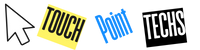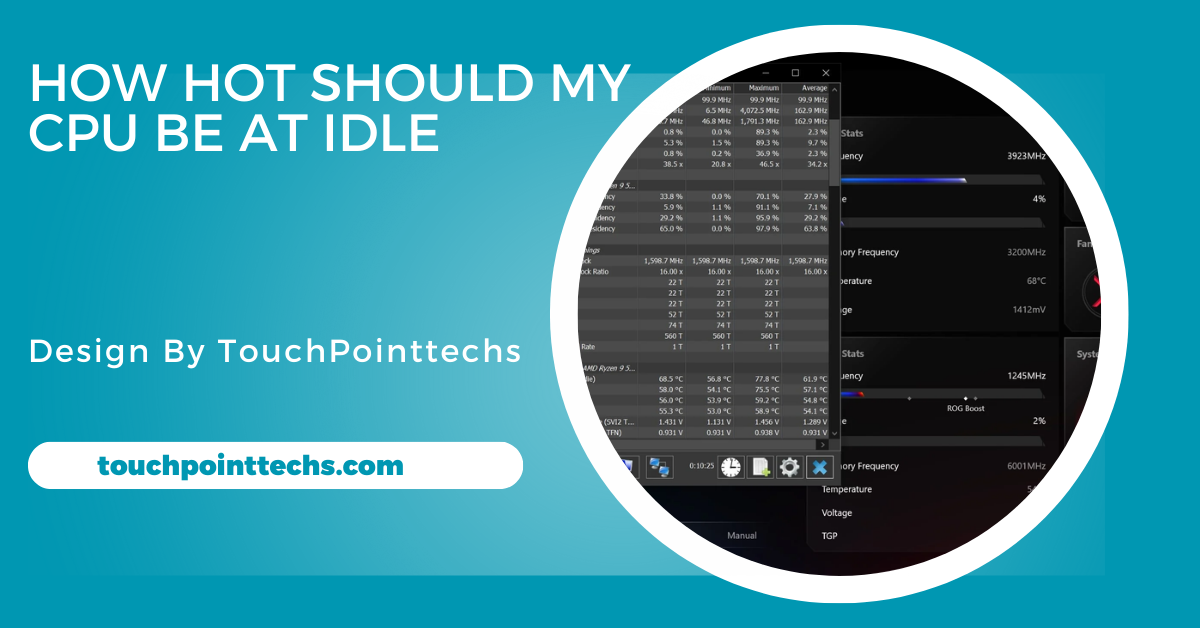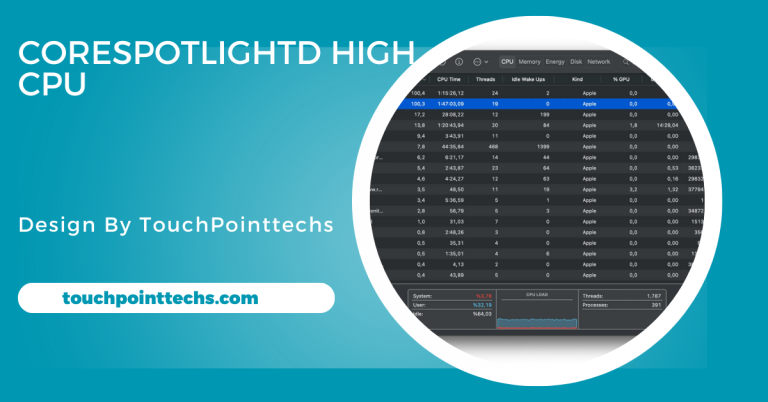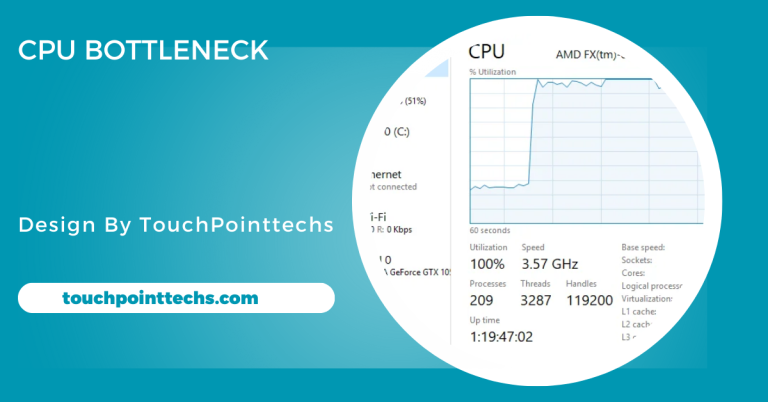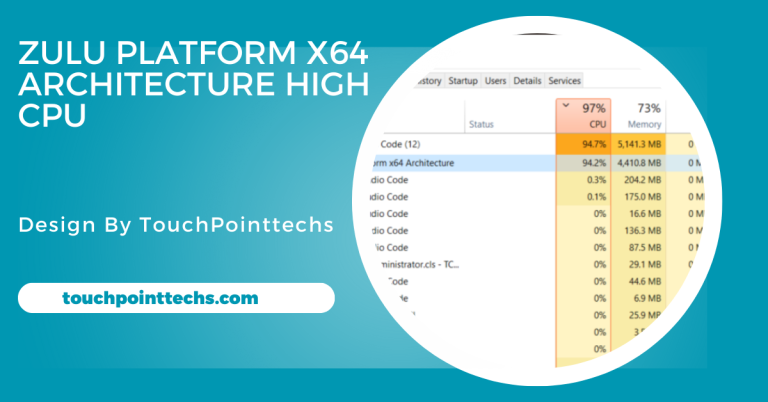How Hot Should My Cpu Be At Idle – A Complete Guide!
The ideal idle temperature for most CPUs is between 30°C to 50°C (86°F to 122°F). However, this can vary based on the CPU model, cooling system, and ambient temperature.
In this article, we will discuss what an idle CPU temperature is, what factors affect it, how to monitor your CPU temperature, and what actions to take if your CPU is too hot.
Table of Contents
What is an Idle CPU Temperature?
Idle CPU temperature is the temperature of your CPU when your computer is not engaged in demanding tasks like gaming or video editing. During this idle state, the CPU only handles basic functions, such as checking emails or browsing the internet. Monitoring this temperature is essential for maintaining optimal performance and preventing overheating.
Ideal Idle Temperature Range:
For most CPUs, the ideal idle temperature range is between 30°C to 50°C (86°F to 122°F). However, this range can vary depending on several factors, including the CPU type, the cooling system in place, and the ambient temperature of your room.
- Low-End CPUs: Basic or budget CPUs may have an idle temperature closer to the lower end of the range, around 30°C to 40°C.
- Mid-Range CPUs: Mid-range CPUs can have idle temperatures around 40°C to 50°C.
- High-End CPUs: High-performance CPUs often run a bit hotter, with idle temperatures ranging from 40°C to 60°C.
Why Does Idle Temperature Matter?
Monitoring your CPU’s idle temperature is important for several reasons:
- Preventing Overheating: High temperatures can lead to overheating, causing the CPU to throttle down performance or even shut down to prevent damage.
- Longevity of Components: Keeping temperatures within a safe range can help prolong the life of your CPU and other internal components.
- System Stability: Overheating can cause system crashes and instability, leading to data loss and reduced productivity.
Factors Affecting Idle CPU Temperature:
Several factors can influence how hot your CPU runs while idle:
CPU Model:
Different CPU models have unique temperature tolerances. For instance, gaming CPUs, designed for high performance, may run hotter at idle compared to office CPUs. It’s essential to check the manufacturer’s specifications for your specific model to understand the expected idle temperature range and ensure optimal performance.
Cooling System:
The cooling system significantly impacts CPU temperature. Effective cooling solutions help maintain lower temperatures. Common types include air cooling, which uses fans and heatsinks, and liquid cooling, which uses liquid to dissipate heat. Both have advantages, but the choice depends on performance needs and budget.
Ambient Temperature:
The surrounding temperature influences CPU idle temperature. A warmer room leads to a higher CPU temperature. Ideally, place your computer in a cool, well-ventilated area. In hot climates, using air conditioning or positioning the computer in a cooler room can help maintain lower temperatures and ensure optimal performance.
Background Processes:
Even when idle, computers may run background processes that increase CPU temperature. Operating systems often have various services and applications consuming resources without user awareness. Regularly check your task manager (Windows) or activity monitor (Mac) to identify and manage these background applications, ensuring they don’t affect your CPU’s idle temperature.
Power Settings:
Power settings play a role in determining idle temperatures. Higher performance modes can keep the CPU running at increased clock speeds, even when not in use. Adjusting your power settings to a balanced or energy-saving mode can help reduce idle temperatures, contributing to better overall system performance and energy efficiency.
How to Monitor CPU Temperature:
Monitoring your CPU temperature is crucial to ensuring it operates within a safe range. Here are some easy ways to check your CPU temperature:
BIOS/UEFI:
You can check your CPU temperature in the BIOS or UEFI firmware settings. Restart your computer and enter the BIOS by pressing a specific key during startup (usually F2, Del, or Esc). Once inside, look for a menu labeled “Hardware Monitor,” “System Health,” or similar to find the CPU temperature.
Software Tools:
There are many software tools available that can help you monitor your CPU temperature easily. Some popular options include:
- HWMonitor: This free program provides real-time temperature readings for your CPU, GPU, and other components. It displays the current temperature, minimum and maximum values, and fan speeds.
- Core Temp: A specialized tool for monitoring CPU temperature, Core Temp displays the temperature of each core in real-time and offers options to log temperature data for future reference.
- MSI Afterburner: Although primarily a graphics card utility, it can also monitor CPU temperatures and performance metrics. It’s useful for gamers and overclockers.
Operating System Tools:
Some operating systems have built-in tools for monitoring temperatures:
- Windows 10/11: You can use the Task Manager to monitor resource usage. It doesn’t show temperature directly but can help identify processes that are using a lot of CPU resources.
- MacOS: Activity Monitor provides similar functionality to Task Manager and can help identify background processes.
What to Do If Your CPU Is Too Hot:
If you find that your CPU temperature is too high at idle, there are several steps you can take to cool it down. Here are some effective solutions:
Improve Airflow:
To enhance airflow in your computer case, start by cleaning it regularly to remove dust that can block airflow. Ensure all fans, including case and CPU fans, are functioning properly. Organizing cables with ties also helps prevent airflow obstruction, promoting better cooling efficiency and maintaining optimal CPU temperatures at idle.
Upgrade Your Cooling System:
If your CPU remains hot, consider upgrading your cooling system. Investing in higher-quality fans can significantly improve airflow. Adding extra fans for intake and exhaust can enhance cooling. Alternatively, switching to a liquid cooling system can offer superior performance, particularly for high-performance or overclocked CPUs, ensuring optimal temperature control.
Reapply Thermal Paste:
Reapplying thermal paste can improve heat transfer from your CPU to the cooler. Start by removing the CPU cooler, then clean off the old thermal paste using isopropyl alcohol and a lint-free cloth. Apply a small pea-sized amount of new thermal paste to the center of the CPU before reattaching the cooler securely.
Check for Background Processes:
Background processes can increase CPU temperature, even at idle. Use your task manager to identify unnecessary applications consuming resources. Close or uninstall any programs you don’t need, and consider disabling them from starting up with your operating system. This can help lower CPU temperatures and improve overall system performance.
Adjust Power Settings:
Adjusting power settings can help reduce CPU temperature. For Windows, go to Control Panel > Power Options and select a power plan that focuses on energy savings, such as Balanced or Power Saver. For MacOS, navigate to System Preferences > Energy Saver and optimize settings for better energy consumption and cooler temperatures.
Upgrade Your Computer Case:
If you experience frequent high temperatures, consider upgrading to a better computer case. Look for cases designed for enhanced airflow, featuring mesh panels and support for additional fans. Improved ventilation and cooling options can significantly lower CPU temperatures, ensuring better performance and longevity for your components.
Environmental Changes:
Relocating your computer to a cooler space can help manage high temperatures. Ensure proper airflow around the case and avoid placing it near heat sources, such as radiators or direct sunlight. Creating a cooler environment will support better cooling and maintain lower CPU temperatures, improving overall system efficiency.
Tips for Maintaining Optimal CPU Temperature:
To ensure your CPU remains cool at idle, consider the following tips:
- Improve Airflow: Ensure your computer case has proper ventilation. Use additional fans if necessary to improve airflow and reduce heat buildup.
- Clean Your System: Regularly clean dust from fans and heatsinks to ensure efficient cooling. Dust can obstruct airflow and raise temperatures.
- Monitor Temperature: Use software tools to monitor your CPU temperature regularly. Programs like HWMonitor or Core Temp can provide real-time readings.
- Upgrade Cooling Solutions: If your CPU often runs hot at idle, consider upgrading to a more effective cooling solution, such as a better air cooler or liquid cooling system.
FAQ’s
1. What is considered an idle CPU temperature?
An idle CPU temperature is the temperature of the CPU when the computer is not performing demanding tasks, typically ranging from 30°C to 50°C.
2. How can I monitor my CPU temperature?
You can monitor your CPU temperature using BIOS/UEFI settings, software tools like HWMonitor or Core Temp, or built-in operating system tools like Task Manager on Windows.
3. What factors affect CPU idle temperature?
Factors include the CPU model, cooling system, ambient temperature, background processes, and power settings that can influence the CPU’s operating temperature.
4. What should I do if my CPU temperature is too high?
If your CPU is too hot, consider improving airflow, upgrading your cooling system, reapplying thermal paste, checking background processes, and adjusting power settings.
5. Can ambient temperature affect my CPU’s temperature?
Yes, the surrounding room temperature can significantly impact your CPU’s idle temperature, with warmer environments leading to higher CPU temperatures.
Conclusion
In conclusion, maintaining an ideal idle temperature for your CPU is crucial for optimal performance and longevity. Generally, a temperature range of 30°C to 50°C is considered safe, though it can vary based on factors like CPU model, cooling systems, and ambient temperature. Regular monitoring and proactive measures can help prevent overheating and ensure stable system operation.