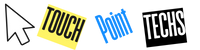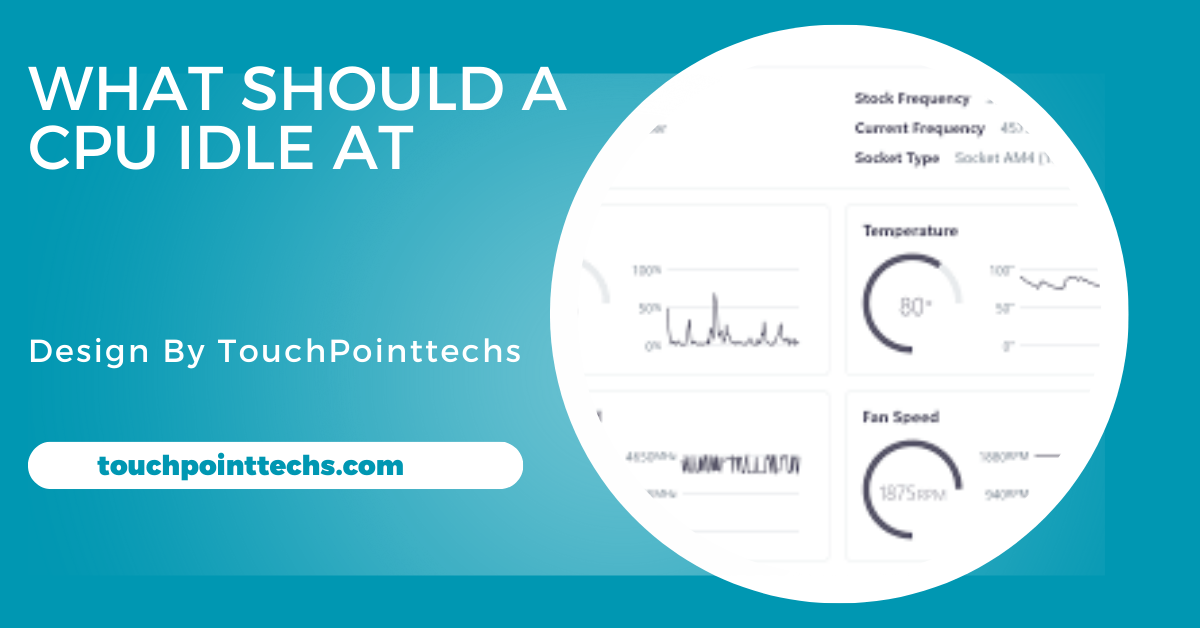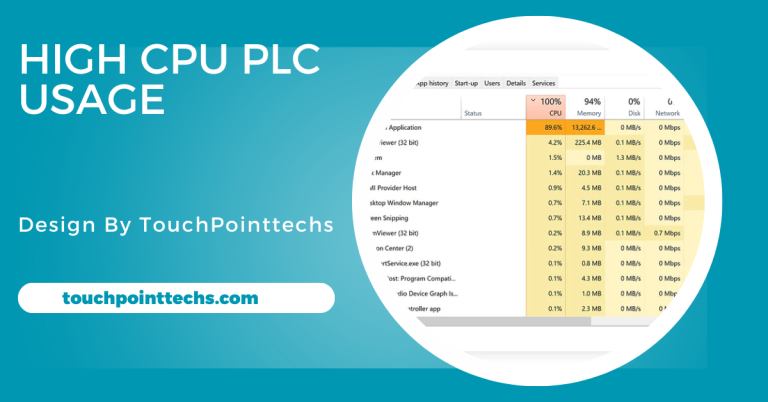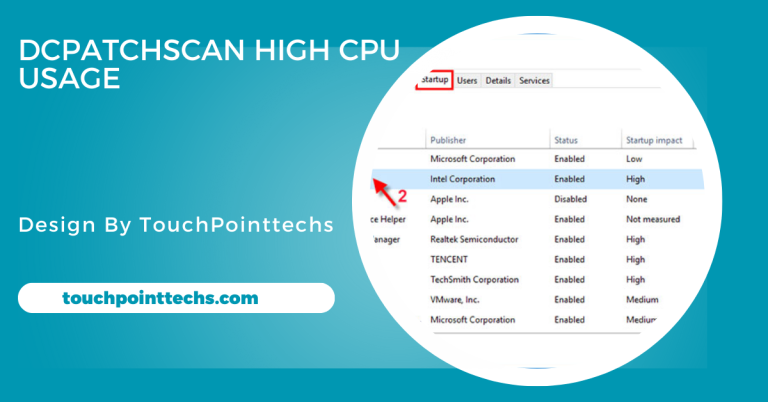What Should A Cpu Idle At – Keep Your Cpu Healthy And Efficient!
A CPU should ideally idle between 30°C and 50°C (86°F to 122°F) to ensure efficient operation and prevent overheating and performance issues.
This article will explain what CPU idle means, the factors that affect idle temperature, how to check your CPU’s idle state, what to do if your CPU is not idling correctly, and tips for maintaining optimal temperatures.
Table of Contents
What Does CPU Idle Mean?
Definition of CPU Idle:
When a CPU is in an idle state, it means that it is not actively processing any tasks or executing commands. During this time, the CPU consumes significantly less power and produces minimal heat. This idle state is essential for system efficiency, as it allows the CPU to conserve energy while awaiting new instructions from applications or the operating system.
Importance of Idle Temperature:
The idle temperature of a CPU is an important indicator of its overall health and operational efficiency. A properly functioning CPU should maintain a normal idle temperature to prevent overheating, which can lead to performance issues or hardware damage. Monitoring idle temperatures helps ensure that the CPU operates reliably, prolonging its lifespan and improving overall system stability.
What Should a CPU Idle At?
Ideal Idle Temperature Range:
The ideal idle temperature for most CPUs typically ranges between 30°C and 50°C (86°F to 122°F). However, this can vary depending on several factors, including:
- CPU Model: Different CPUs have different architectures and power consumption levels.
- Cooling Solution: The type of cooling system affects how well the CPU manages heat.
- Ambient Temperature: The temperature of the room where the computer is located.
Breakdown of Idle Temperatures by CPU Type:
- Low-End CPUs: These may idle around 30°C. They are often found in budget laptops and desktops designed for basic tasks.
- Mid-Range CPUs: These usually idle between 30°C and 40°C. They are common in everyday laptops and desktops used for moderate tasks.
- High-End CPUs: These might idle around 40°C to 50°C. High-end CPUs are often used in gaming and professional workstations.
Factors Affecting Idle Temperature:
Several factors influence the idle temperature of a CPU:
- Cooling Solution: The type of cooling system (air cooler or liquid cooler) significantly impacts the idle temperature. High-quality coolers can maintain lower temperatures even under load.
- Air Coolers: These use fans and heat sinks to dissipate heat. Brands like Noctua and Cooler Master offer excellent air coolers that can keep CPU temperatures down.
- Liquid Coolers: These circulate coolant through a radiator and block, often resulting in better cooling performance. Brands like Corsair and NZXT are popular choices for liquid cooling systems.
- Ambient Temperature: The temperature of the room where the computer is located also affects the CPU’s idle temperature. A hotter room will result in a higher idle temperature, as the cooling system must work harder to dissipate heat.
- CPU Model: Different CPUs have varying designs and power consumption levels, which can affect idle temperatures. For example, more advanced architectures may have improved efficiency, allowing them to run cooler even at higher speeds.
- Background Processes: If there are many programs running in the background, the CPU may not be completely idle, leading to higher temperatures. Tasks like Windows updates, antivirus scans, or even malware can cause increased CPU usage.
- Thermal Paste Quality: The thermal paste between the CPU and its cooler is critical for effective heat transfer. Old or poorly applied thermal paste can increase idle temperatures.
How to Check CPU Idle Temperature:
Using BIOS/UEFI:
- Restart Your Computer: As it starts, enter the BIOS/UEFI setup (usually by pressing Delete or F2).
- Locate CPU Temperature: Find the hardware monitoring section to view the CPU temperature.
Using Software Tools:
You can also check CPU temperatures using various software tools:
- Core Temp: Provides real-time CPU temperature readings.
- HWMonitor: Displays temperatures, voltages, and fan speeds.
- CPU-Z: Offers detailed CPU information along with temperature readings.
- MSI Afterburner: Monitors CPU and GPU temperatures and usage.
- Open Hardware Monitor: A free tool that tracks temperatures and system performance.
What to Do If Your CPU Is Not Idling Correctly:
Signs of High Idle Temperature:
If your CPU is idling above 50°C, it may indicate an issue. Look for these signs:
- Unusual Fan Noise: Loud fans running at high speeds even when idle.
- Slow Performance: Lagging or slow response times.
- System Crashes: Sudden shutdowns or crashes can be a sign of overheating.
Troubleshooting High Idle Temperatures:
- Check Background Processes: Open Task Manager (Ctrl + Shift + Esc) and close unnecessary applications.
- Improve Airflow: Ensure your computer has good airflow. Clean dust from fans and vents.
- Upgrade Cooling Solutions: Consider upgrading to a more efficient air or liquid cooler.
- Reapply Thermal Paste: If the thermal paste is old, reapply it for better heat transfer.
- Check for Malware: Run a full virus scan to check for malware that may increase CPU usage.
- BIOS Settings: Ensure the CPU is not overclocked, as this can lead to higher temperatures.
- Inspect Power Supply: Make sure your power supply is functioning properly and providing enough power.
Maintaining Ideal CPU Idle Temperatures:
Regular Cleaning:
To keep your CPU at an optimal temperature, regular cleaning is essential. Dust accumulation can hinder airflow, leading to higher temperatures. Use compressed air to blow out dust from fans, vents, and heatsinks. Make it a habit to check and clean your computer every few months, ensuring that air can circulate freely and cooling is efficient.
Monitor Temperatures Regularly:
Regularly checking your CPU temperatures helps you detect potential issues early. Utilize software tools like Core Temp or HWMonitor to monitor temperature levels. If you notice a consistent rise in idle temperatures, it may indicate problems with cooling or hardware. Timely investigation can prevent overheating and extend the lifespan of your components.
Upgrade Hardware if Necessary:
If you find that your CPU consistently runs at high idle temperatures, it may be time for hardware upgrades. Consider investing in a more efficient CPU cooler or better thermal paste. Upgrading your cooling solution can significantly improve heat management, ensuring that your CPU operates within safe temperature ranges and enhancing overall system performance.
Optimize System Settings:
Optimizing your system settings can contribute to maintaining ideal CPU temperatures. Start by adjusting your operating system’s power settings to balance performance and energy consumption. Additionally, disable unnecessary startup programs that can increase CPU load at boot. Finally, reducing visual effects in your OS can help minimize CPU usage, contributing to lower temperatures during idle times.
FAQ’s
1. What is CPU idle temperature?
CPU idle temperature is the temperature of the CPU when it is not processing any tasks. It should be kept within a safe range to ensure efficient operation.
2. What factors affect CPU idle temperature?
Factors include the CPU model, cooling solution (air or liquid), ambient temperature, background processes, and the quality of thermal paste used.
3. How can I check my CPU’s idle temperature?
You can check your CPU’s idle temperature using software tools like Core Temp, HWMonitor, or through the BIOS/UEFI settings when starting your computer.
4. What should I do if my CPU idle temperature is too high?
If the idle temperature exceeds 50°C, check for background processes, improve airflow by cleaning dust, and consider upgrading cooling solutions or reapplying thermal paste.
5. How often should I clean my computer to maintain good CPU temperatures?
It’s a good practice to clean your computer every few months to remove dust from fans and vents, ensuring proper airflow and cooling efficiency.
Conclusion
In conclusion, maintaining an ideal CPU idle temperature between 30°C and 50°C is essential for ensuring optimal performance and longevity. Regular monitoring of temperatures, cleaning dust from components, and upgrading cooling solutions can effectively prevent overheating. By promptly addressing high idle temperatures, users can ensure a stable, efficient computing experience and prolong the lifespan of their hardware.