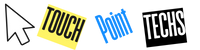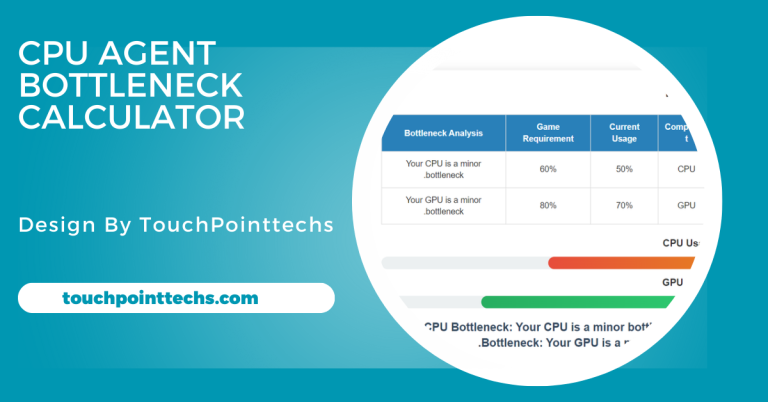What Is A Normal Idle Temp For Cpu – What You Need to Know!
A normal CPU idle temperature ranges from 30°C to 45°C. If it exceeds 50°C, check the cooling system for potential issues.
In this article, we will explore what is considered a normal idle temperature for a CPU, factors that affect CPU temperature, how to monitor your CPU temperature, and tips to maintain it within safe limits. This guide will help you take care of your CPU, ensuring it runs smoothly for a long time.
Table of Contents
What is Idle Temperature?
Understanding Idle Temperature:
The term “idle temperature” refers to the temperature of your CPU when your computer is not under heavy load—basically, when you are just using basic applications or no applications at all. This is the temperature your CPU reaches when it is running at low or minimal capacity.
When you are playing games, editing videos, or using any resource-intensive programs, the CPU temperature will rise as it works harder. However, the idle temperature gives you a good baseline to understand whether your CPU is running too hot or too cool under normal conditions.
Normal Idle Temperature Range:
So, what is a normal idle temperature for a CPU? The general range for a CPU temperature at idle (meaning when the system is not heavily used) is between 30°C to 45°C (86°F to 113°F). This can vary depending on factors like the CPU model, cooling system, and ambient room temperature.
- Low-End CPUs: For older or budget processors, idle temperatures might range between 40°C and 50°C (104°F to 122°F).
- Mid-Range CPUs: For modern processors, such as Intel Core i5 or AMD Ryzen 5, idle temperatures are typically in the range of 30°C to 40°C (86°F to 104°F).
- High-End CPUs: High-performance CPUs, such as Intel Core i7 or AMD Ryzen 7, may idle between 35°C and 45°C (95°F to 113°F).
Factors Affecting Idle Temperature:
Several factors can influence the idle temperature of your CPU. These include:
- Cooling System: The type of cooling system you have (air cooling, liquid cooling, or stock cooling) plays a significant role in the CPU temperature. A good cooling system will help keep temperatures low.
- Ambient Temperature: The temperature of the room where your computer is located also impacts the CPU’s idle temperature. A hot room will lead to higher idle temperatures, while a cooler room will help the CPU stay cooler.
- CPU Model: Different CPUs have different idle temperature ranges. For instance, high-end gaming CPUs may have higher idle temperatures than more energy-efficient processors.
- System Load: Even at idle, if there are background processes running, they can slightly increase CPU temperature. The more programs running in the background, the higher the idle temperature.
- Thermal Paste: The thermal paste between the CPU and heatsink helps conduct heat away from the CPU. Over time, thermal paste can dry out or degrade, leading to higher temperatures.
What Causes High Idle Temperatures?
Poor Cooling System: An inefficient cooling system can cause high idle temperatures. If you’re using a low-quality fan or if the fan is clogged with dust, it won’t dissipate heat properly, leading to higher temperatures. A properly functioning cooling system is essential to keep your CPU cool during idle and heavy workloads. Upgrading or cleaning your fan can help maintain optimal cooling performance.
Overclocking:
Overclocking increases the CPU’s clock speed to boost performance, but it also generates more heat. If your CPU is overclocked, it will naturally run hotter, even at idle. Overclocking increases power consumption and heat output, requiring better cooling. If you notice high idle temperatures after overclocking, consider reverting to default settings or improving your cooling solution to manage the increased heat.
Dust and Debris:
Dust buildup on the CPU fan or heatsink can obstruct airflow and prevent proper cooling. This trapped dust causes the CPU to overheat, even when the system is idle. Regular cleaning of your computer’s internals, especially the cooling components, is essential to prevent this issue. Using compressed air to clear dust can significantly improve airflow and lower idle temperatures.
Old or Degraded Thermal Paste:
Thermal paste facilitates heat transfer between the CPU and heatsink. Over time, thermal paste can dry out or degrade, reducing its efficiency. This results in poor heat dissipation, leading to higher idle temperatures. Reapplying fresh thermal paste every few years ensures optimal thermal conductivity, improving CPU cooling performance and preventing excessive heat buildup, especially during idle periods.
Background Processes:
Certain background processes can cause your CPU to work harder, even when you’re not actively using programs. Running unnecessary or too many startup programs can cause the CPU to stay at a higher temperature. Check your task manager for processes consuming CPU resources and disable unneeded ones. Reducing background activity can help lower idle temperatures and improve overall system performance.
How to Monitor CPU Temperature:
Use Software Tools:
Software tools like HWMonitor, Core Temp, MSI Afterburner, and CPU-Z allow you to track your CPU temperature in real time. HWMonitor displays temperature, fan speed, and voltage data. Core Temp shows individual core temperatures. MSI Afterburner is ideal for gamers and overclockers, offering detailed system stats, while CPU-Z provides in-depth info on your CPU, including its temperature.
Check BIOS/UEFI:
Your system’s BIOS/UEFI often includes basic temperature monitoring. While not as detailed as software tools, it offers a quick way to check your CPU temperature at idle or under load. To access this, restart your computer and enter the BIOS/UEFI by pressing the designated key (usually F2, F10, or Delete). This provides a simple, direct readout of the CPU’s thermal state.
Use Task Manager or System Monitor:
On Windows, Task Manager’s Performance tab shows CPU load and activity but doesn’t display temperature. However, CPU load directly affects temperature, so high CPU usage usually correlates with higher temps. On Linux, tools like System Monitor or Psensor can help monitor your system’s CPU activity and temperature. These tools offer insight into how system usage impacts your CPU’s heat levels.
How to Lower Your CPU Idle Temperature:
- Improve Cooling System: Upgrade to a more efficient air or liquid cooler to enhance heat dissipation. A better cooling system will lower your CPU’s idle temperature by effectively managing heat during both idle and load states.
- Clean the Inside of Your Computer: Dust obstructs airflow, leading to higher temperatures. Regularly clean your fans, heatsinks, and vents with compressed air to ensure proper airflow, which will lower your CPU’s idle temperature and improve cooling.
- Reapply Thermal Paste: Over time, thermal paste can degrade. Reapply high-quality thermal paste to ensure efficient heat transfer from the CPU to the heatsink. This simple step can lower idle and load temperatures by improving cooling efficiency.
- Close Unnecessary Background Programs: Background processes consume CPU resources and increase temperatures. Open Task Manager or System Monitor to close unneeded programs. Limiting background tasks will lower CPU usage and help reduce idle temperatures for better efficiency.
- Consider Better Case Airflow: Proper case airflow is vital for cooling. Ensure your case has well-placed intake and exhaust fans to create effective airflow. Improved ventilation helps dissipate heat and lowers CPU temperature by promoting better cooling.
- Underclocking: Reducing your CPU’s clock speed by underclocking decreases power consumption and heat production. If your CPU is overclocked, returning it to default settings can significantly reduce idle temperatures by lowering the overall heat output.
When Should You Be Concerned About CPU Temperature?
While idle temperatures around 30°C to 45°C are generally safe, if your CPU temperature exceeds 50°C at idle, it’s time to investigate. Continuous high temperatures (over 75°C to 80°C) can lead to long-term damage, system instability, or crashes. If your CPU temperature reaches this level, take steps to improve cooling immediately.
Overheating Symptoms Include:
- System crashes or sudden shutdowns.
- Performance issues like lag or stuttering.
- Fans running louder than usual, indicating extra work to cool down the CPU.
FAQ’S
1. What is considered a normal idle temperature for a CPU?
A normal idle temperature for a CPU is between 30°C to 45°C, but it can vary based on factors like the CPU model and cooling system.
2. What causes high idle CPU temperatures?
High idle temperatures can be caused by poor cooling, dust buildup, overclocking, degraded thermal paste, or background processes consuming CPU resources.
3. How can I monitor my CPU temperature?
You can monitor CPU temperature using software tools like HWMonitor, Core Temp, or MSI Afterburner, or by checking your BIOS/UEFI.
4. What should I do if my CPU temperature is too high?
To lower high temperatures, improve your cooling system, clean the dust from your PC, reapply thermal paste, and close unnecessary background programs.
5. Is it dangerous if my CPU temperature is too high?
Yes, sustained high temperatures (above 75°C) can cause system instability, performance issues, or long-term damage. It’s important to address overheating quickly.
Conclusion
A normal idle CPU temperature typically ranges from 30°C to 45°C, but this can vary depending on factors such as cooling system, CPU model, and room temperature. If your CPU temperature exceeds 50°C at idle, it’s important to check your cooling system. High idle temperatures can lead to long-term damage and affect system performance, so prompt action is recommended.