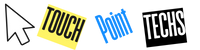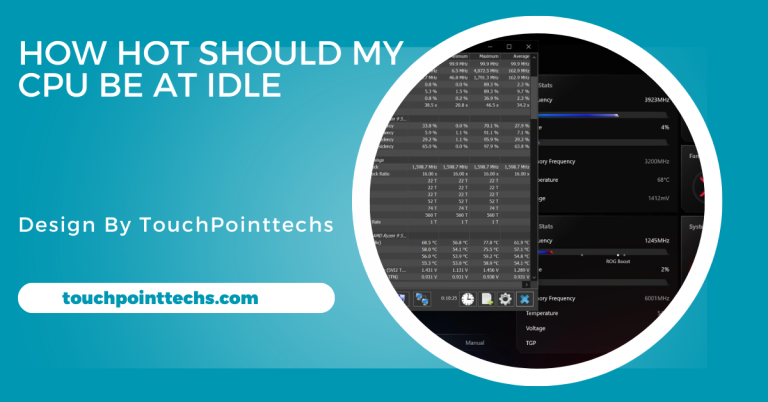How To Tell If Cpu Liquid Cooler Is Working – A Simple Guide!
To check if your CPU liquid cooler is working, monitor temperatures, listen for pump noise, check for leaks, and verify fan operation.
In this article, we’ll guide you through the steps to check if your CPU liquid cooler is functioning as it should, explain the importance of liquid cooling, and provide simple troubleshooting tips for potential issues.
What Is a CPU Liquid Cooler?
A CPU liquid cooler is a cooling system that uses liquid, usually a water-based coolant, to absorb heat from the CPU. This coolant circulates through tubes, passing over a water block attached to the CPU, then moves to a radiator where fans dissipate the heat. Liquid coolers are more efficient than traditional air coolers, making them ideal for high-performance systems, such as gaming PCs or overclocked setups, ensuring better thermal management and stability.
Key Components of a CPU Liquid Cooler:
Water Block: The water block sits directly on the CPU, absorbing heat and transferring it to the coolant. It’s a crucial component for efficient heat dissipation, ensuring the CPU stays cool during intense tasks.
- Pump: The pump circulates the coolant through the system, maintaining constant flow between the water block and radiator. It ensures heat is carried away from the CPU to be dissipated, keeping temperatures in check.
- Radiator: The radiator dissipates the absorbed heat from the coolant by using fans to blow air through the fins, cooling the liquid before it circulates back to the CPU. It plays a key role in heat management and system stability.
- Tubes: The tubes are flexible hoses that connect the water block and radiator, carrying coolant between the components. They allow for smooth and efficient coolant flow, maintaining the cooling cycle and preventing overheating.
Now that you understand the key components, let’s explore how to ensure your CPU liquid cooler is functioning properly.
Signs That Your CPU Liquid Cooler Is Working:
Check CPU Temperature Using Software:
Monitoring your CPU’s temperature is a reliable way to check if the liquid cooler is functioning properly. Excessive temperatures can indicate issues with cooling.
- Windows: Use tools like HWMonitor, Core Temp, or SpeedFan.
- Mac: Use iStat Menus to monitor temperature.
- Linux: Use lm-sensors for temperature readings.
Normal temperature ranges: - Idle: 30°C to 40°C (86°F to 104°F)
- Under load: 60°C to 80°C (140°F to 176°F)
Temperatures above 80°C may indicate cooler issues.
Check for Pump Noise:
The pump circulates coolant throughout the system. A well-functioning pump makes a faint, consistent noise.
- How to check: Place your ear near the pump or water block.
If you hear irregular sounds such as buzzing, grinding, or silence, the pump may be malfunctioning, preventing proper coolant circulation.
Look for Leaks:
Leaks in the cooler can lead to coolant loss, causing higher temperatures and system damage.
How to check:
- Visual inspection: Look around the water block, radiator, and tubing for any coolant residue or puddles.
- Check connectors: Ensure fittings are tight and dry.
- Smell test: A sweet or metallic smell could indicate a coolant leak.
Leaks require immediate attention to prevent hardware damage.
Check the Fans on the Radiator:
Radiator fans help dissipate heat from the coolant. If they aren’t working, the cooler can’t perform efficiently.
How to check:
- Fan speed: Ensure fans spin at a consistent rate. Stopped, slow, or erratic speeds could signal issues.
- Fan connection: Verify the fans are connected to the motherboard or controller and receiver power.Non-functional fans could lead to overheating.
Inspect for Blockages or Air Bubbles:
Air bubbles or blockages disrupt coolant flow, causing poor cooling performance.
How to check for air bubbles:
- Visual inspection: Look through tubing for visible air pockets.
- Listen: Gurgling or sloshing sounds may indicate air bubbles.
If you spot air bubbles, you may need to bleed or refill the system to restore proper coolant flow and prevent overheating.
Troubleshooting CPU Liquid Cooler Issues:
Check the Power Connections:
Ensure the pump, fans, and other components are securely connected to the power supply. Loose or disconnected cables can prevent the cooler from working properly. Double-check all connections, including motherboard links, to ensure everything is powered. Reconnect any loose or unplugged cables to restore functionality and prevent overheating, ensuring your cooling system operates at full capacity.
Reseat the Cooler:
If the cooler or water block isn’t properly seated, it can lead to poor thermal transfer and higher temperatures. Carefully re-seat the cooler to ensure firm contact between the water block and the CPU. Proper seating ensures optimal heat dissipation. Ensure the cooler is aligned and securely fastened, preventing any air gaps that could hinder effective cooling.
Refill or Bleed the System:
Low coolant levels or trapped air can reduce cooling efficiency. If you notice bubbling or low levels, it’s time to refill or bleed the system. Follow the manufacturer’s instructions to top up the coolant or remove any air bubbles. This ensures continuous coolant flow and restores optimal cooling performance, preventing potential overheating during heavy CPU usage.
Replace the Pump or Cooler:
If the cooler still isn’t working after troubleshooting, the pump or entire cooler may be faulty. In such cases, replacing the pump or the entire system may be necessary. If the cooler is under warranty, contact the manufacturer for a replacement. A failing pump can reduce coolant flow, impacting cooling efficiency, so replacing it ensures better performance.
Clean the Radiator and Fans:
Dust buildup on the radiator and fans can block airflow, reducing cooling efficiency. Regularly clean these components using compressed air to prevent dust accumulation. Keeping the radiator and fans clear of debris ensures proper airflow and optimal cooling performance. This simple maintenance step can extend the life of your cooler and prevent overheating by maintaining efficient heat dissipation.
Preventive Tips for Maintaining Your CPU Liquid Cooler
Regular Maintenance:
Clean the radiator and fans every 3-6 months to prevent dust buildup. Check coolant levels regularly and refill when needed. Inspect for leaks, corrosion, or damage around the cooler components. Regular maintenance ensures optimal performance and helps avoid potential issues that could cause overheating or hardware failure. Staying proactive will extend the lifespan and efficiency of your liquid cooling system.
Keep Your PC in a Cool Environment:
Place your PC in a well-ventilated area, away from heat sources. Avoid cramped spaces with poor airflow, as high temperatures can strain the cooler’s performance. A cool environment ensures your liquid cooler works efficiently, preventing overheating. Proper airflow helps the system maintain stable temperatures and reduces the risk of performance throttling due to excessive heat buildup.
Invest in Quality Cooling:
Choose a liquid cooler from a reputable manufacturer for better durability and performance. High-quality coolers tend to last longer and provide superior cooling efficiency. Investing in a well-designed cooler ensures better heat dissipation, especially in high-performance systems. Quality components reduce the risk of cooling failures, improving the longevity and reliability of your system under heavy workloads or gaming.
Monitor System Performance:
Use software tools to track CPU temperatures regularly. Monitoring your system helps you ensure the cooler is functioning properly. If temperatures rise unexpectedly, it could indicate a problem with the cooler. Early detection allows for quick action to resolve issues before they lead to overheating, preventing potential damage to the CPU and ensuring the system runs smoothly.
FAQ’S
1. How do I check the temperature of my CPU?
You can use software like HWMonitor, Core Temp, or SpeedFan on Windows, iStat Menus on Mac, or lm-sensors on Linux to monitor CPU temperatures.
2. What should I do if I hear strange noises from the pump?
Strange noises, like grinding or buzzing, could indicate a malfunctioning pump. Ensure it’s securely connected, and if the noise persists, you may need to replace the pump.
3. How can I tell if there’s a leak in my liquid cooler?
Inspect the water block, radiator, and tubing for visible coolant residue or puddles. Also, check the connections for any looseness or leaks.
4. What happens if my CPU cooler fans aren’t spinning?
If the fans aren’t spinning, the cooler can’t dissipate heat efficiently, leading to potential overheating. Check the fan connections and ensure they are powered.
5. How do I fix air bubbles in my liquid cooler?
Look for visible bubbles in the tubes and listen for gurgling sounds. You may need to bleed or refill the system to remove air bubbles and restore proper coolant flow.
Conclusion
To ensure your CPU liquid cooler is working, monitor the CPU temperature, check for pump noise, inspect for leaks, and verify the radiator fans are spinning. High temperatures, strange sounds, or non-functional fans could indicate problems. Regular maintenance, such as cleaning and checking connections, is key to maintaining optimal performance and preventing overheating, ensuring your system stays cool and stable.