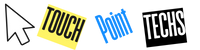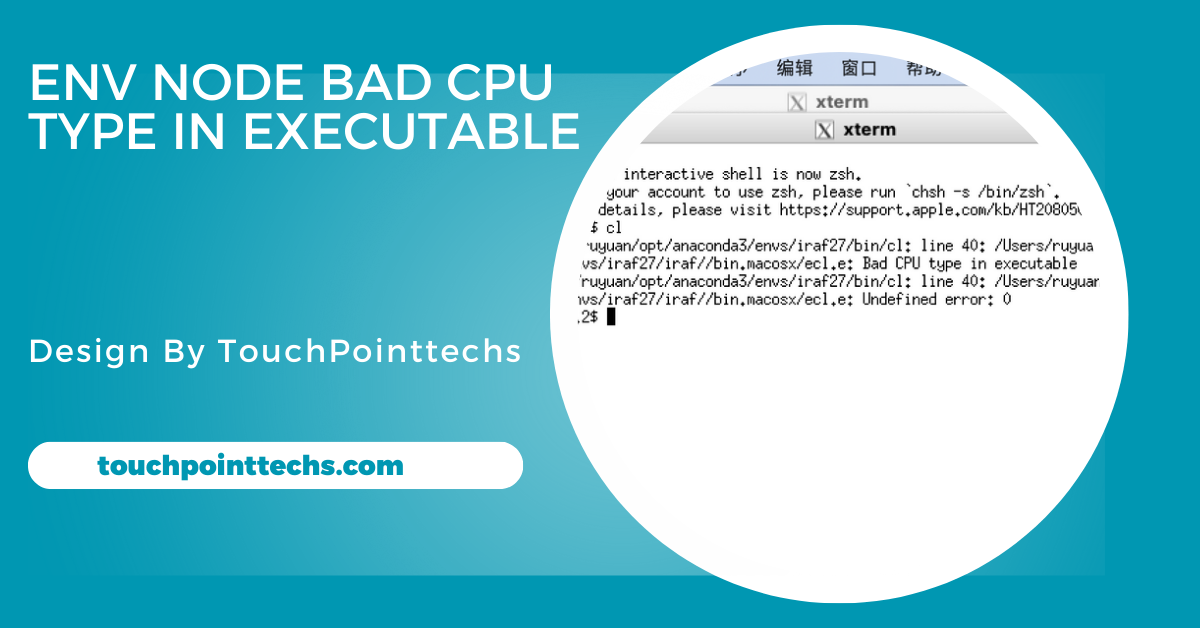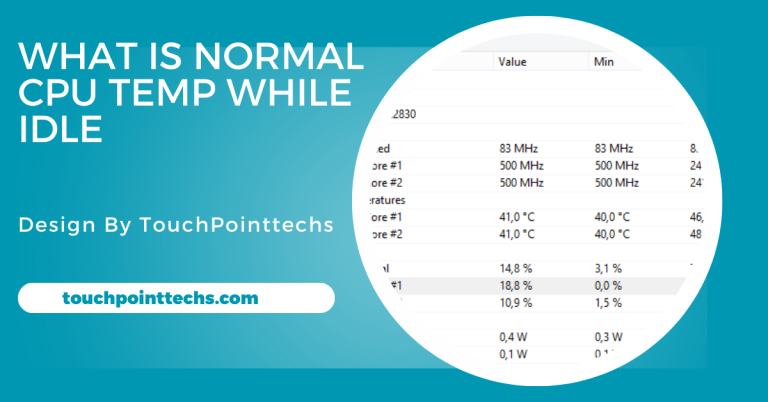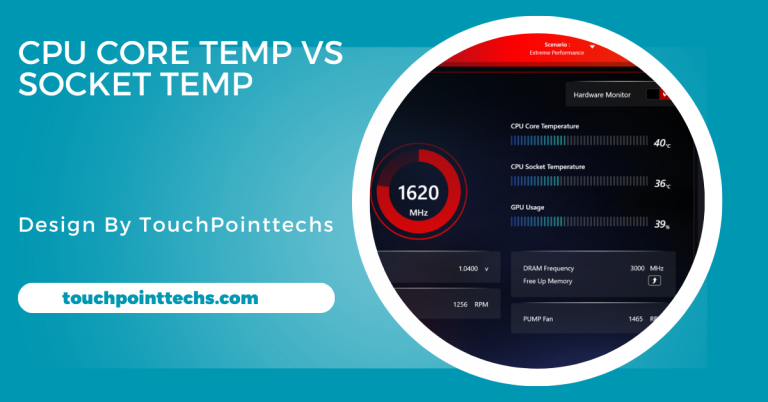Env Node Bad Cpu Type In Executable – A Complete Guide!
The “env: node: bad CPU type in executable” error occurs when the Node.js binary doesn’t match your CPU architecture. It’s common on Apple Silicon Macs using Intel versions of Node.js.
If you are working with Node.js and encounter the error message “env: node: bad CPU type in executable,” you’re not alone. This issue is common, particularly for users who have recently switched to newer Apple Silicon Macs like M1 or M2 chips. The error happens because there’s a mismatch between your CPU architecture and the Node.js binary you’re attempting to run.
In this article, we’ll explain what causes the “env: node bad CPU type in executable” error, how to fix it, and how to prevent it from happening in the future.
Table of Contents
What Does “Env: Node Bad CPU Type in Executable” Mean?
The “env: node bad CPU type in executable” error occurs when the Node.js version you’re trying to run doesn’t match your system’s CPU architecture. For instance, if you have a Mac with an M1 or M2 chip (using ARM architecture) and are trying to run a Node.js version designed for Intel-based systems (which use x86_64 architecture), your system will not be able to execute it, leading to this error.
Why Does the “Env: Node Bad CPU Type in Executable” Error Happen?
There are several reasons why this error might occur. Understanding these reasons can help you fix the problem quickly and avoid it in the future.
Mismatched Node.js Architecture:
The most frequent cause of this error is running a Node.js version that doesn’t align with your computer’s architecture. For example, if you’re using an M1/M2 Mac but have installed a version of Node.js designed for Intel (x86_64), your system will not be able to run it.
Missing Rosetta 2 on Apple Silicon Macs:
Rosetta 2 is a translation tool from Apple that allows software made for Intel-based Macs to run on Apple Silicon Macs. If you try running an Intel version of Node.js on an M1/M2 Mac without having Rosetta 2 installed, your system won’t be able to translate the code, causing the “env: node bad CPU type in executable” error.
Incorrect Package Manager Configuration:
If you’re using tools like Homebrew or Node Version Manager (NVM) to install Node.js, there’s a chance they might download and install the wrong version (e.g., Intel-based binaries on an Apple Silicon system), leading to this error.
How to Fix the “Env: Node Bad CPU Type in Executable” Error:
Now that we know the common causes, here are some ways to fix the “env: node bad CPU type in executable” error.
Install the Correct Node.js Version:
To avoid the error, ensure that the version of Node.js you are using is compatible with your system’s architecture. If you’re using an Apple Silicon Mac, make sure you install the ARM64 version of Node.js, as the x86_64 version will not run natively on your Mac.
Here’s how you can do this:
- Uninstall the wrong version of Node.js from your system.
- Visit the official Node.js website and download the appropriate version for your machine. For M1/M2 Macs, choose the ARM64 version.
- Install the newly downloaded version.
- After installation, verify that it’s running properly by checking the Node.js version on your system.
Use Rosetta 2 on Apple Silicon Macs:
If you need to run an Intel-based version of Node.js on an Apple Silicon Mac, you can use Rosetta 2 to translate the code, allowing the software to run on your ARM-based system. Here’s what you need to do:
- Install Rosetta 2 if it’s not already installed on your system.
- Set your terminal or application to open under Rosetta 2.
- Once that is done, you can run the Intel version of Node.js without encountering the “bad CPU type” error.
Install Node.js Using Homebrew for the Correct Architecture:
If you’re using Homebrew to manage your Node.js installations, you can ensure the correct version is installed by letting Homebrew handle it for you. Homebrew automatically detects your system’s architecture and installs the compatible version of Node.js for your machine.
If you’ve already installed the wrong version of Node.js, uninstall it and reinstall it using Homebrew.
Use Node Version Manager (NVM) for Easier Management:
Node Version Manager (NVM) is a tool that allows you to easily manage multiple versions of Node.js on your system. It helps avoid architecture mismatches by allowing you to install and switch between different versions of Node.js.
Here’s how to manage your Node.js installations with NVM:
- Install NVM on your machine.
- Use NVM to install the correct version of Node.js that matches your system’s architecture.
- You can switch between different versions of Node.js depending on your project needs.
How to Avoid the “Env: Node Bad CPU Type in Executable” Error in the Future:
Once you’ve fixed the “env: node bad CPU type in executable” error, there are steps you can take to prevent it from occurring again.
Always Download the Correct Version of Node.js:
Whenever you’re installing or updating Node.js, make sure to download the version that matches your system’s architecture. For Apple Silicon Macs, this will be the ARM64 version, while Intel-based systems will need the x86_64 version.
Keep Your Tools Updated:
Regularly updating your development tools like Node.js, Homebrew, and NVM ensures that you have the latest compatible versions. This reduces the risk of running into compatibility issues like the “bad CPU type” error.
Use Native Applications for Apple Silicon:
If you’re using an M1/M2 Mac, prioritize using the ARM64 versions of software whenever possible. Native applications provide better performance and fewer compatibility issues. Use Rosetta 2 only when absolutely necessary for running Intel-based applications.
Manage Multiple Versions of Node.js with NVM:
If your development projects require you to use different versions of Node.js, it’s best to manage them with Node Version Manager (NVM). This tool allows you to easily switch between versions, preventing any CPU architecture mismatches.
FAQ’S
1. What does the “bad CPU type in executable” error mean?
This error indicates a mismatch between your CPU architecture and the Node.js binary. It usually occurs when the wrong version of Node.js is attempted to be run.
2. Why does this error occur on Apple Silicon Macs?
The error happens when trying to run an Intel version of Node.js on M1/M2 Macs. These systems require ARM-compatible versions to function properly.
3. How can I fix the “env: node bad CPU type in executable” error?
To fix this error, install the correct ARM64 version of Node.js for Apple Silicon Macs. Alternatively, use Rosetta 2 to run Intel-based Node.js versions.
4. What is Rosetta 2?
Rosetta 2 is a translation tool from Apple that allows Intel-based applications to run on Apple Silicon Macs. It enables compatibility for software not originally designed for ARM architecture.
5. How can I prevent this error in the future?
To avoid this error, always download the Node.js version that matches your architecture. Regularly update your development tools to ensure compatibility.
Conclusion
In conclusion, the “env: node: bad CPU type in executable” error is caused by using an incompatible Node.js version for your CPU architecture, common on Apple Silicon Macs. Installing the correct ARM64 version or using Rosetta 2 can fix it. To prevent future issues, always download the appropriate Node.js version and keep your tools updated.