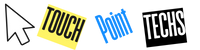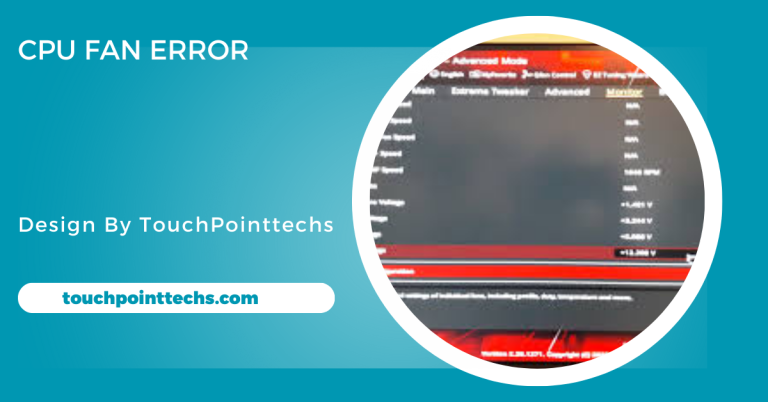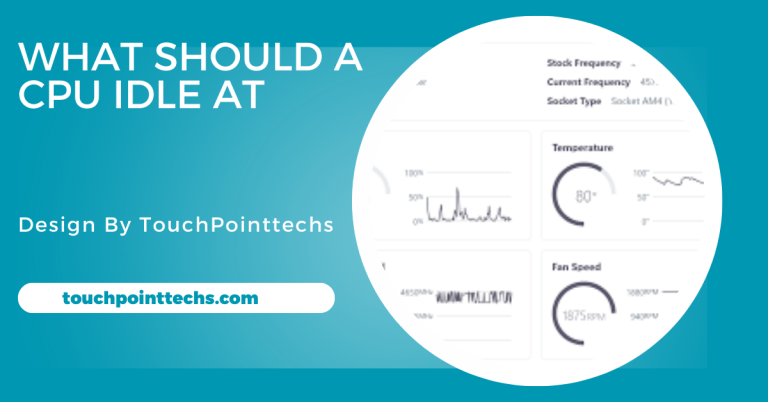How Do I Monitor My Raspberry Pi Cpu – A Beginner’s Guide!
Monitoring your Raspberry Pi’s CPU is vital to prevent overheating and optimize performance. Tools and methods make it easy for beginners to track usage.
This article will guide you through the different methods to monitor your Raspberry Pi’s CPU. It’s designed for beginners who may not be familiar with technical terms, so don’t worry if you are just starting out.
Table of Contents
Why Is Monitoring the Raspberry Pi CPU Important?
Before we dive into the different methods, it’s important to understand why monitoring the Raspberry Pi CPU matters:
- Prevent Overheating: If the CPU gets too hot, it can slow down your device and even cause damage. Monitoring helps you act before it overheats.
- Optimize Performance: By keeping an eye on CPU usage, you can see if any programs are using too many resources and fix them.
- Resource Management: Knowing what’s happening inside your Raspberry Pi helps you manage the available resources better.
- Catch Errors Early: Sometimes, a sudden increase in CPU usage can be a sign of a problem. Monitoring helps you catch these issues early.
Let’s explore the different tools and methods available for monitoring.
Built-in Tools for Monitoring Raspberry Pi CPU:
Using the Command Line:
The command line provides an easy way to monitor your Raspberry Pi’s CPU without extra software. Built-in tools give you a real-time view of CPU performance, memory usage, and running processes. It’s a fast method to keep track of your Raspberry Pi’s health and ensure it’s running optimally.
Check CPU Usage with Command Line:
To monitor CPU usage, use the top or htop commands. These commands provide a live view of CPU load, memory, and system tasks. This information helps you detect resource-heavy processes and manage them effectively, making sure the Raspberry Pi maintains good performance even during intense operations.
Top Command:
The top command shows a simple list of processes using CPU resources. It continuously updates, displaying essential details like CPU percentage, memory usage, and active tasks. It’s a quick and effective tool for identifying what’s consuming your Raspberry Pi’s processing power, helping you optimize system resources.
HTop Command:
Htop is a visually enhanced version of top, offering a colorful, user-friendly interface. It provides more detailed information about CPU usage, memory, and tasks. Unlike top, htop allows easy navigation and lets you manage processes directly. This makes it an excellent tool for monitoring and managing your Raspberry Pi’s performance.
Monitoring CPU Temperature with Simple Commands:
Monitoring the CPU temperature is crucial to prevent overheating, especially during heavy tasks. Simple commands can display the current temperature, helping you ensure the device stays within safe limits. Regular checks reduce the risk of damage and maintain stable performance, especially during demanding applications.
vcgencmd Command:
The vcgencmd command is a quick way to check your CPU’s temperature without additional software. Simply type vcgencmd measure_temp in the terminal to get the current temperature reading. This helps you track any heat buildup, ensuring that your Raspberry Pi operates safely and avoids overheating issues.
Key Tip:
Make it a habit to monitor your Raspberry Pi’s CPU temperature when running intensive tasks. Checking regularly helps you catch overheating early, protecting your device. Keeping the temperature in a safe range prolongs the Raspberry Pi’s life and maintains consistent performance, especially during resource-heavy processes.
Using Monitoring Tools for Raspberry Pi:
PiCockpit:
PiCockpit is a free, web-based monitoring tool perfect for beginners. It offers an easy-to-understand interface that displays CPU temperature, usage, and additional information like memory and network status. To use it, simply visit the PiCockpit website and follow the instructions to connect your Raspberry Pi for remote monitoring.
Glances:
Glances is an efficient monitoring tool that provides a quick summary of your Raspberry Pi’s CPU, memory, and network information. It is easy to install and use, displaying vital data in one place. With its alert feature, Glances helps you quickly identify any issues, making it a reliable choice for resource management.
RPi-Monitor:
RPi-Monitor is a web-based tool designed for Raspberry Pi, featuring a user-friendly dashboard. It provides real-time information on CPU temperature, usage, and memory while allowing remote monitoring through a web browser. RPi-Monitor also offers graphs to visualize data over time, making it ideal for long-term performance tracking without technical knowledge.
GUI-Based Monitoring Tools:
GUI-based monitoring tools are excellent for users who find command-line interfaces challenging. These tools provide a visual approach to track CPU performance, making them suitable for beginners. Their intuitive interfaces help users easily monitor system health and manage resources effectively, ensuring that even those new to Raspberry Pi can maintain optimal performance.
Using GUI-Based Monitoring Tools:
Not everyone is comfortable using command lines. If you prefer a graphical user interface (GUI), there are options available that make monitoring your Raspberry Pi easy and straightforward.
LXTask
What is LXTask?
LXTask is a simple task manager for Raspberry Pi, similar to Windows’ Task Manager. It displays CPU usage, memory status, and running programs, offering a quick snapshot of your system. It’s a great beginner-friendly tool for easily identifying processes that might be using too many resources.
Why Use LXTask?
LXTask is easy to install and understand. It shows CPU and memory usage in a clear format, helping you spot high-resource programs. If you need a basic, no-frills overview of your system’s performance, LXTask gets the job done without unnecessary complexity.
Web-Based Monitoring with Webmin
What is Webmin?
Webmin is a web-based tool for monitoring and managing your Raspberry Pi from any browser. It provides detailed insights into CPU usage, memory, and system health, making it a powerful option for both beginners and advanced users who want remote monitoring.
Features of Webmin:
Webmin’s interface is user-friendly and accessible from any web browser. It provides comprehensive CPU and system data while allowing additional management tasks like updates. It’s an ideal choice if you need a professional tool for remote monitoring and management.
Keeping Your Raspberry Pi Cool: Tips for Managing CPU Temperature
Maintaining the right CPU temperature is essential for the smooth operation of your Raspberry Pi. Here are some practical tips to help keep it cool:
Use Heatsinks:
Heatsinks are small metal devices that attach to your Raspberry Pi’s CPU. They absorb and dissipate heat, keeping the temperature down. Heatsinks are easy to install, affordable, and effective for basic cooling needs, making them a great first step in thermal management.
Add a Cooling Fan:
If your Raspberry Pi runs hot, adding a small cooling fan can significantly reduce temperatures. These fans blow cool air over the CPU, effectively lowering its heat during intense tasks. Cooling fans are affordable and widely available, making them a great option for those who push their Raspberry Pi to its limits.
Keep Your Raspberry Pi in a Cool Place:
Ambient temperature plays a crucial role in your Raspberry Pi’s performance. If placed in a hot room, it can easily overheat. To maintain a safe temperature, avoid direct sunlight, keep it in a ventilated area, and use a case that allows airflow to promote effective cooling.
Avoid Overclocking:
Overclocking makes your Raspberry Pi’s CPU run faster than its standard speed. While this can enhance performance, it also significantly increases the temperature. To avoid overheating, refrain from overclocking unless you have proper cooling measures in place. Always prioritize thermal management for optimal performance and longevity.
How to Monitor Raspberry Pi CPU Without Technical Knowledge:
You don’t need to be a technical expert to keep an eye on your Raspberry Pi’s CPU. Here’s a simple guide for beginners:
- Use Tools with a Web Interface: Tools like PiCockpit and Webmin allow you to monitor your Raspberry Pi through a web browser. They are easy to use and don’t require any technical skills.
- Choose User-Friendly Tools: Pick tools that are specifically designed for beginners, like RPi-Monitor, which offers a clear and simple dashboard.
- Monitor Regularly: Make a habit of checking your Raspberry Pi’s CPU temperature and usage once in a while, especially when running complex tasks or using it for long periods.
FAQ’s
1. Why is it important to monitor my Raspberry Pi’s CPU?
Monitoring helps prevent overheating, optimize performance, manage resources, and catch errors early.
2. What command can I use to check CPU temperature?
Use the command vcgencmd measure_temp in the terminal to display the current CPU temperature.
3. What is PiCockpit?
PiCockpit is a free web-based tool that allows you to monitor your Raspberry Pi’s CPU, memory, and network status from a web browser.
4. How can I keep my Raspberry Pi cool?
Use heatsinks, add a cooling fan, place it in a cool location, and avoid overclocking to maintain safe temperatures.
5. Is there an easy way to monitor CPU usage without technical skills?
Yes, tools like RPi-Monitor and Webmin provide simple web interfaces for monitoring CPU usage and temperature, making it user-friendly for beginners.
Conclusion
In conclusion, monitoring your Raspberry Pi’s CPU is essential for maintaining optimal performance and preventing overheating. By using simple command-line tools or user-friendly applications, even beginners can effectively track CPU usage and temperature. Regular monitoring ensures your device runs smoothly, extends its lifespan, and allows you to address potential issues before they escalate.