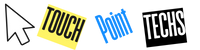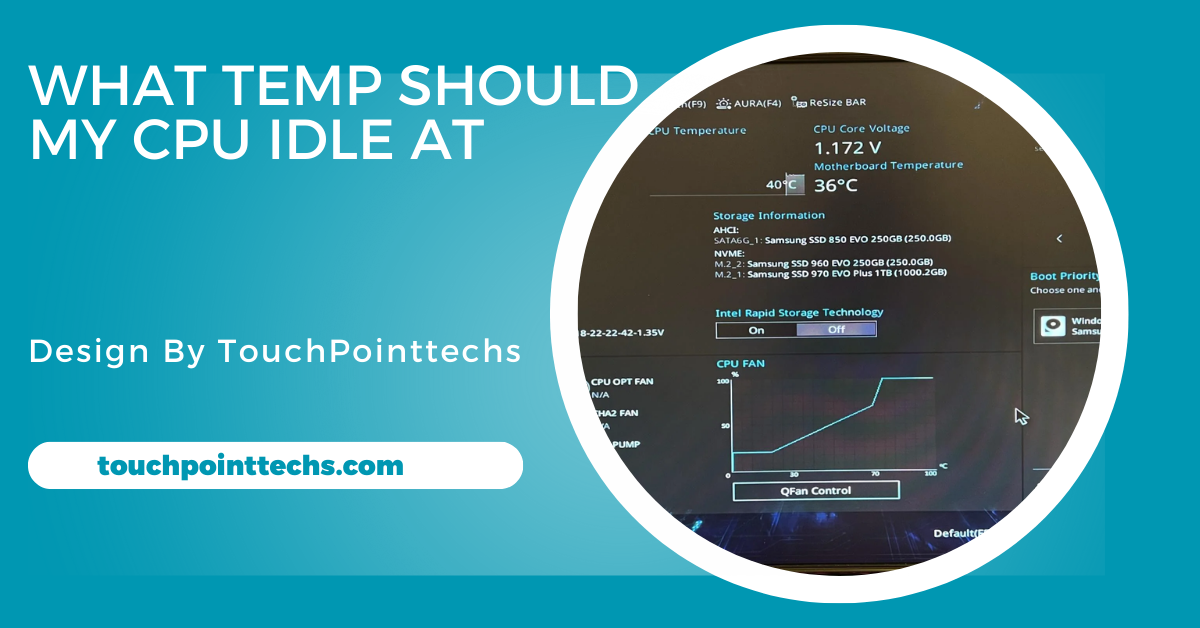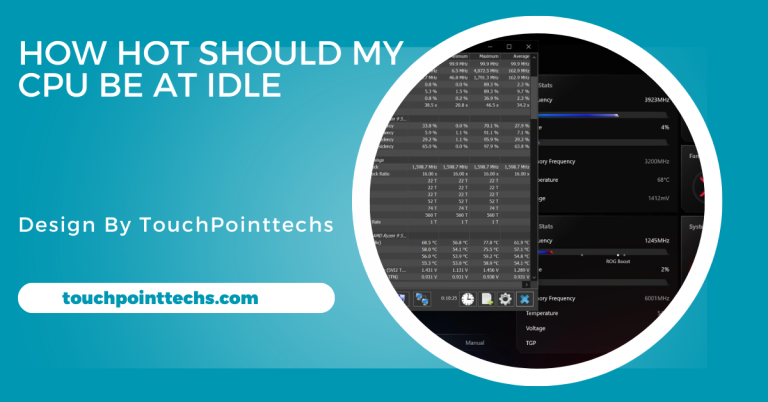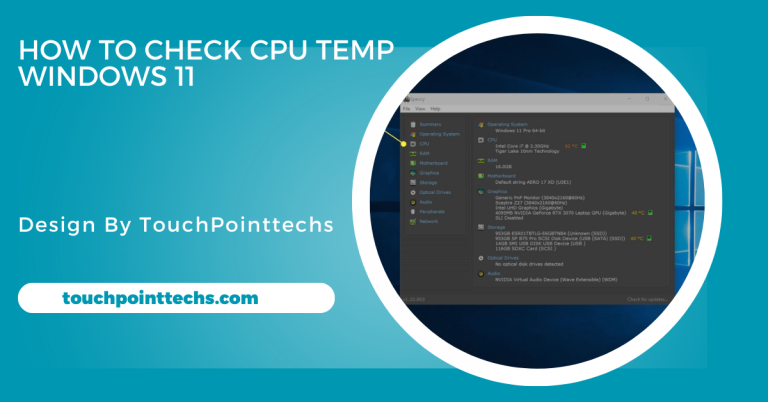What Temp Should My Cpu Idle At – What You Need To Know!
The ideal CPU idle temperature is 30°C to 50°C, depending on cooling. Staying in this range prevents overheating and extends CPU lifespan.
In this article, we will explain what temperature your CPU should idle at and why it matters. We will also provide tips on how to monitor and manage CPU temperatures in a simple and easy way.
Table of Contents
What is CPU Idle Temperature?
CPU idle temperature refers to the temperature of your processor when it is not running demanding tasks. This is the temperature your CPU maintains when it’s only handling basic processes, such as web browsing or word processing. Keeping your CPU within the ideal idle temperature range helps extend the lifespan of your processor.
Why is CPU Temperature Important?
The temperature of your CPU is important because overheating can lead to performance issues and even permanent damage. High temperatures can cause your system to slow down, experience random shutdowns, or worse, cause hardware failure. Keeping an eye on your CPU temperature helps prevent these problems.
What is a Safe Idle Temperature for Your CPU?
A safe CPU idle temperature is typically between 30°C to 50°C (86°F to 122°F). However, the exact temperature can vary depending on the type of CPU, your cooling system, and the environment in which the computer is used. For example, high-performance CPUs or laptops may have slightly higher idle temperatures due to their design.
Factors Affecting CPU Idle Temperature:
CPU Model:
Different CPUs have different ideal temperature ranges. For example, Intel and AMD processors may have varying idle temperatures. High-performance CPUs, like gaming processors, tend to run warmer even when idle because they are built for more intensive tasks.
Cooling System:
Your computer’s cooling system plays a major role in maintaining a stable CPU temperature. Air cooling systems use fans, while liquid cooling systems use coolant to lower temperatures. A good cooling system can keep your CPU at a lower idle temperature. If your system has poor ventilation or dust buildup, it can raise the idle temperature.
Room Temperature:
The temperature of the room where your computer is located can also affect your CPU’s idle temperature. If you’re in a warm room, your CPU may idle at a slightly higher temperature. Keeping your computer in a cool, well-ventilated space helps maintain a lower idle temperature.
Background Processes:
If there are many applications running in the background, even simple ones, your CPU will be working harder, which can increase its idle temperature. It’s a good practice to close unnecessary programs to keep the CPU from running too hot while idle.
How to Monitor CPU Temperature:
Using Built-in BIOS/UEFI Tools:
Most modern motherboards come with built-in tools that allow you to check your CPU’s temperature in the BIOS or UEFI settings. You can access the BIOS by pressing a specific key (usually Delete or F2) during your computer’s startup process. Once inside the BIOS, you can view the current CPU temperature and ensure it’s within the safe range.
Software for Monitoring:
There are several software tools available to help monitor your CPU’s temperature in real-time. Some popular tools include:
- HWMonitor
- Core Temp
- SpeedFan
These programs are easy to use and display CPU temperature, voltage, and fan speed. You can keep these tools running in the background to monitor your temperature as you use your computer.
What to Do If Your CPU Is Running Hot at Idle:
If you notice that your CPU is running hotter than the recommended idle temperature, there are a few steps you can take:
- Clean the Dust: Dust buildup can block airflow, causing the CPU to overheat. Regularly cleaning your computer’s fans and vents can help reduce idle temperature.
- Improve Ventilation: Make sure your computer is in a well-ventilated area. You can also consider adding more fans or upgrading your cooling system if necessary.
- Close Background Applications: Check if there are unnecessary programs running in the background and close them to reduce CPU usage.
- Check for Malware: Viruses or malware can cause your CPU to work harder than it needs to, increasing the idle temperature. Running an antivirus scan may help resolve this issue.
Ideal CPU Idle Temperatures for Different Systems:
Desktop Computers:
Desktops typically have better cooling systems than laptops, allowing for lower idle temperatures. A safe idle temperature range for most desktop CPUs is between 30°C and 45°C. This range ensures the CPU runs efficiently and avoids overheating during lighter tasks.
Laptops:
Laptops have more compact designs, limiting their cooling capabilities, which results in higher idle temperatures. For most laptops, an idle temperature between 40°C and 60°C is normal. However, it’s important to monitor these temperatures to prevent long-term overheating.
High-Performance Systems (Gaming PCs):
Gaming PCs or workstations with high-performance CPUs may idle at slightly higher temperatures. For these systems, an idle temperature of 35°C to 50°C is generally acceptable due to the more powerful components and cooling requirements. If you are using a gaming PC, make sure your cooling system is adequate for the demands of the processor.
What Happens If Your CPU Overheats?
- Throttling: When a CPU gets too hot, it can throttle its performance to cool down. This means it slows down to reduce heat, which can cause noticeable drops in speed and performance, especially while gaming or running intensive applications.
- Shutdowns: In extreme cases, if the CPU overheats, the system may automatically shut down to prevent damage. This is a protective measure, but frequent shutdowns can indicate a serious cooling issue.
- Hardware Damage: If left unchecked, prolonged high temperatures can permanently damage the CPU and other components of your computer, such as the motherboard. This can lead to costly repairs or the need for a full system replacement.
Tips to Maintain Safe CPU Temperatures:
- Regular Cleaning: Dust can quickly accumulate in your computer’s cooling system, causing overheating. Make sure to regularly clean out your system’s fans and vents to prevent dust buildup.
- Invest in Good Cooling: Upgrading your cooling system is one of the best ways to keep your CPU temperature low. Consider investing in a high-quality air or liquid cooling system if you’re experiencing temperature problems, especially for high-performance systems.
- Monitor Regularly: Make it a habit to monitor your CPU temperatures, especially if you use your computer for long hours or intensive tasks. This will help you catch any potential overheating issues before they become serious.
FAQ’s
1. What is a normal CPU idle temperature?
A normal CPU idle temperature ranges between 30°C to 50°C, depending on your system and cooling.
2. Why is CPU temperature important?
Monitoring CPU temperature is crucial because overheating can cause performance issues, random shutdowns, or even hardware damage.
3. What should I do if my CPU is overheating at idle?
Clean your computer, improve ventilation, close unnecessary programs, and scan for malware to reduce idle temperature.
4. What is a safe idle temperature for gaming PCs?
Gaming PCs may idle safely between 35°C and 50°C due to higher performance components and cooling needs.
5. Can background processes increase CPU idle temperature?
Yes, multiple background processes can increase idle temperatures, so closing unnecessary apps helps maintain a cooler CPU.
Conclusion
In conclusion, maintaining a safe CPU idle temperature is essential for the longevity and performance of your computer. By keeping the temperature between 30°C to 50°C, depending on your system, you can prevent overheating and potential damage. Regular monitoring, cleaning, and a good cooling system are key to ensuring your CPU stays healthy and efficient.